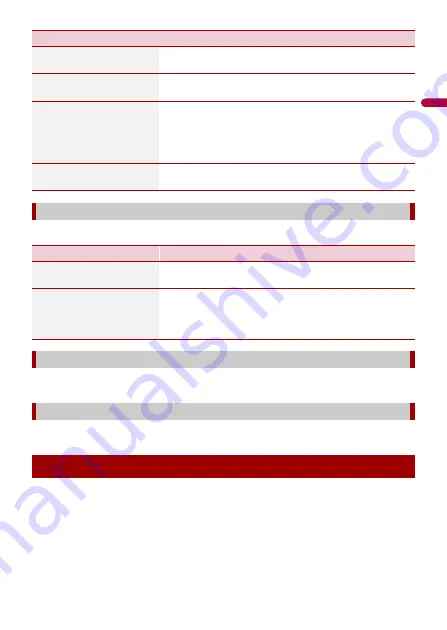
- 61 -
En
g
lis
h
Turns automatic trip log saving on or off and checks the current size of the trip database.
Modifies the basic software parameters used during the initial setup process.
Starts the synchronization tool, which makes it possible to update your maps (page 61).
You can update existing content, purchase additional maps and activate extra services
on your product. To update the content, download the update on your USB memory
storage by using the computer to which the Naviextras Toolbox is installed. Then,
transfer the data from connected USB memory storage to your navigation system by
using [SyncTool] on this product. For details, access the following URL and refer to “HOW
TO UPDATE?” GUIDE.
https://pioneer.naviextras.com
[Color And Icon]
Icons for the relevant traffic incidents and lines indicating
the traffic flow are shown on the map.
[Show Free Traffic Flow As
Well]
Select whether to receive information on smooth traffic
flow.
[Offer Detour if it Saves at
Least:]
Set the minimum time to be saved when having the system
suggest a detour route. If the estimated time saved by the
planned detour avoiding the traffic incidents is more than
the set time, the system suggests the new detour route.
Otherwise, the new route is not suggested.
[Confirm Detours
Manually]
Enable or disable the manual confirmation of every
recalculation.
[Trip Monitor]
Menu Item
Description
[Enable Auto-Saving]
Set whether automatic trip logging is activated or not
(page 48).
[Save Track Log]
Track logs, the sequence of the positions given by the GPS
receiver, can be saved together with trip logs. You can
activate the track logger whenever the trip logger is
activated (page 48).
[Start Configuration Wizard]
[SyncTool]
Updating the map
Menu Item
Description
















































