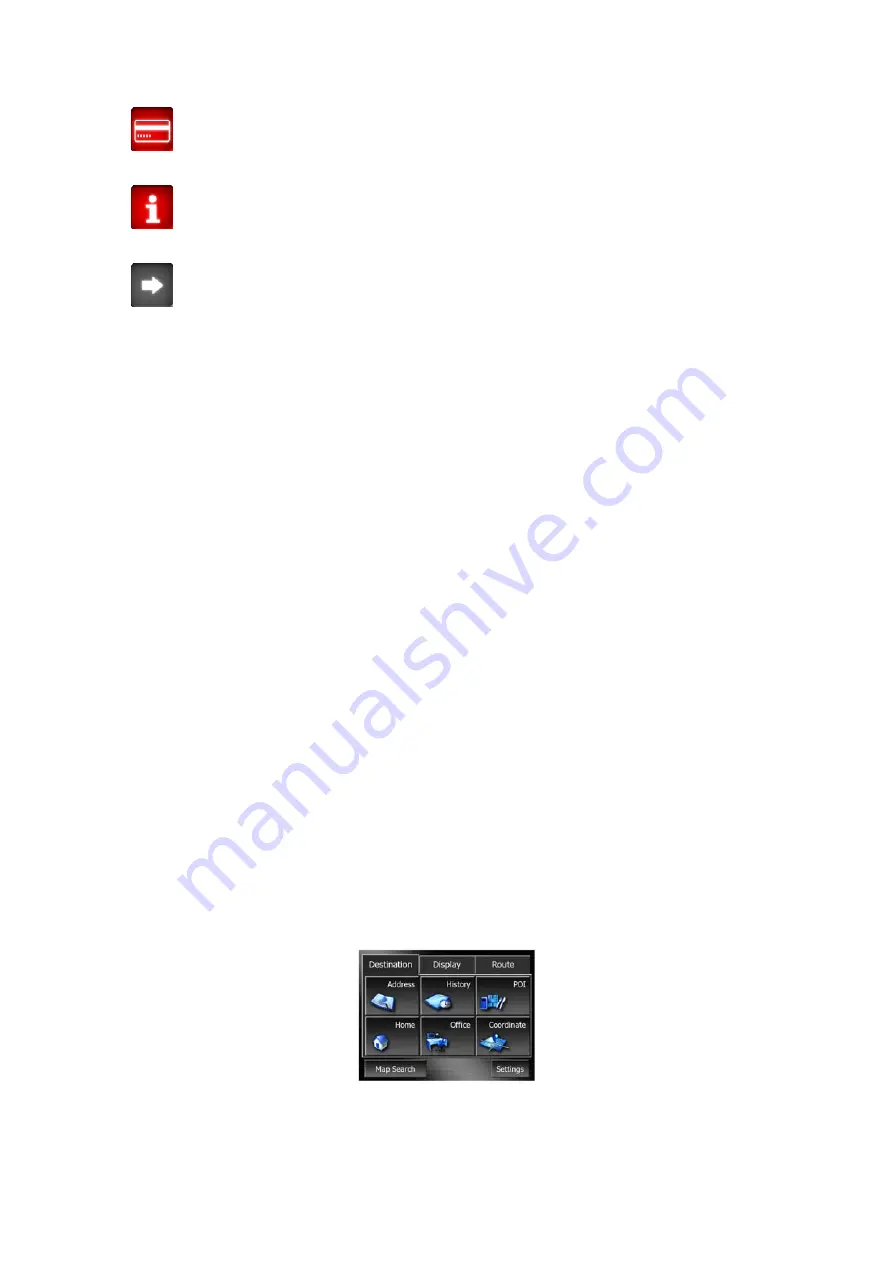
•
The recommended route contains roads that require a permit or permission
to enter.
•
Information – any other piece of relevant but not categorized information.
Tap the icon to see the content.
•
Next page – displayed when more than 5 warnings apply for the
recommended route.
4.4.3 Fit to screen
Tap this button to display an overview of the whole recommended route. You will
jump to the Cockpit screen with a 2D North-up view so that you can check where the
route takes you.
4.4.4 Parameters
This button opens the Route parameter settings screen (Page 54) otherwise opened
from the Route menu (Page 45).
4.5 Menu
The Navi button can be found in the bottom left corner of the map screen.
Tapping this button brings up a menu that allows you to access some of the most
frequently used functions of AVIC-S2.
4.5.1 Destination tab
The first page of the Menu is Destination (Find). It lets you select a destination
without first having to locate it on the map. The Destination menu will be described in
detail later here: Page 62.
37






























