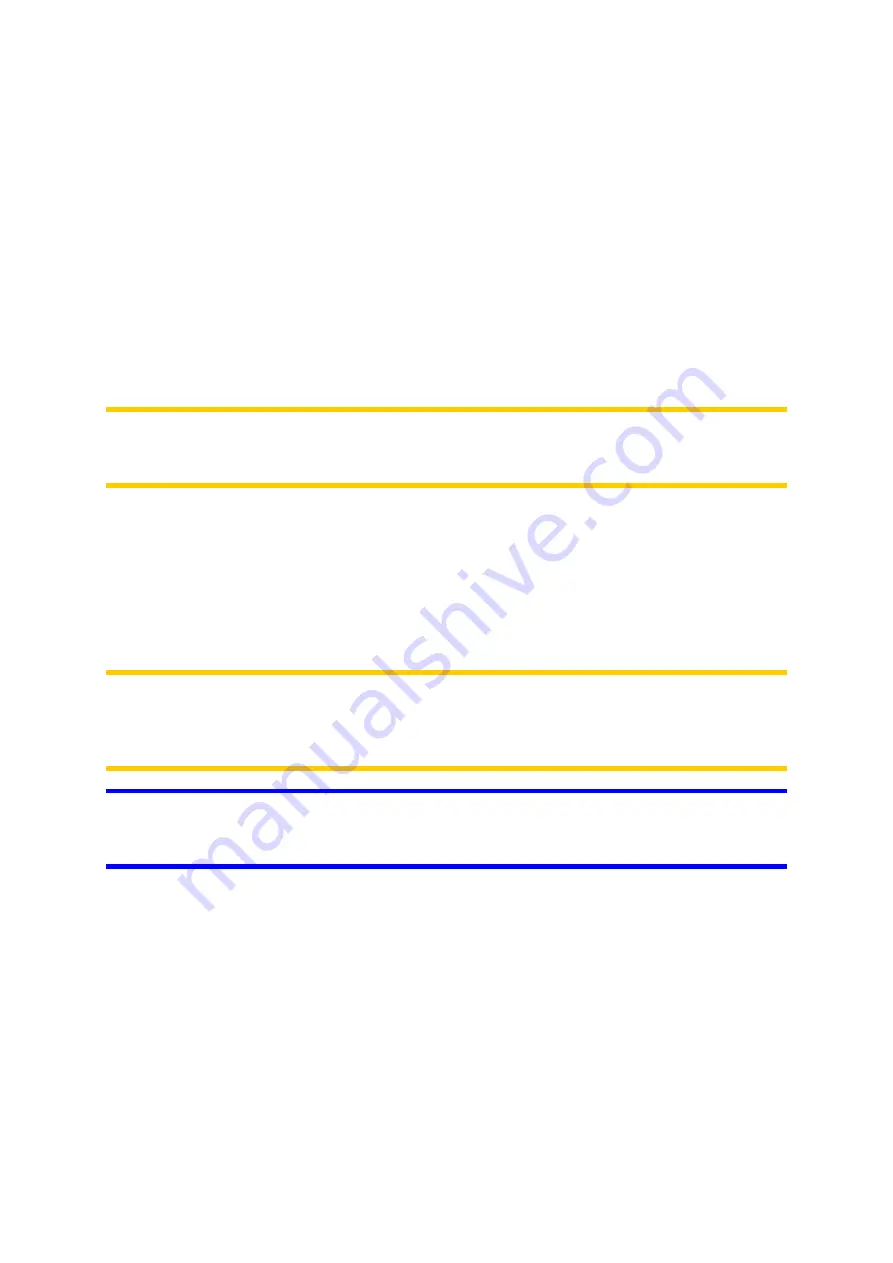
6 Find your destination
One of the most frequently used functions of AVIC-S2 is selecting the destination.
Once you have the destination, you can start navigating. AVIC-S2 provides you
with a versatile search engine designed to find your chosen destination after only a
few taps on the screen.
Note: If you select a location in any part of the Find system, you will drop back to the
map screen, where you will have several possible actions (set as start, set as
destination, add as via point, continue route with, or add as a POI item).
6.1 Selection by tapping the map
To set your destination from the map, tap it, and the Cursor menu with the possible
actions will then open automatically.
Note: When appearing automatically, the Cursor menu remains open for a few
seconds only. If you decide not to choose any of the actions listed, the menu closes
automatically. When you open it manually, it will remain until you close it or switch to
another screen.
Tip: If you want the selected point shown in the center of the map, close and reopen
the menu or wait until it closes and open it again. By opening the Cursor menu
manually, the map will be moved to have the selected location in the center.
6.2 Using the Destination menu
The Find menu is accessible by the Navi button of the map screens (Page 28). The
Find menu gives you various possibilities for selecting a location.
62





























