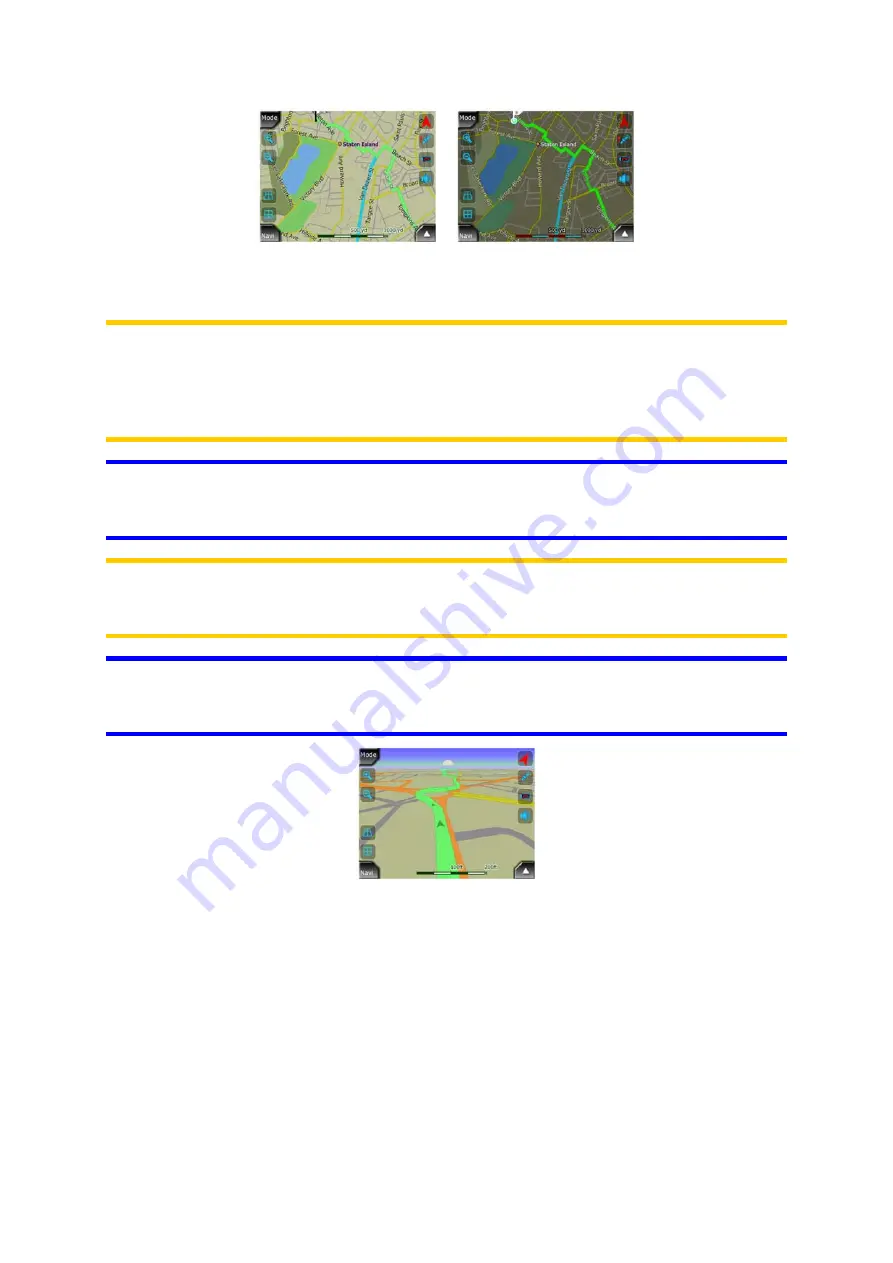
You can change between day and night views manually in the Display Menu (Page
39) or let AVIC-S2 do it automatically (Page 53) for you.
Note: The automatic day/night mode is based upon the current date and GPS
position by which AVIC-S2 calculates the exact sunrise and sunset times on the
particular day at the particular location. Using that information AVIC-S2 can
automatically switch between the color schemes a few minutes before sunrise, when
the sky has already turned bright, and a few minutes after sunset before it gets dark.
Tip: There are several daytime and night color schemes included with AVIC-S2. To
select the one that suits your needs the best, make your selection in Settings (Page
52).
Note: The colors mentioned and screenshots included in this manual refer to the
default daytime and night color schemes. They may not look the same in the
schemes you have chosen.
Tip: If you use AVIC-S2 after sunrise or before sunset, look for the sun in the sky in
the map background using a flat 3D view. It is displayed at its actual position to give
you another way to orientate.
4.1.4 Streets and roads
The similarity of AVIC-S2 to paper roadmaps is also convenient when it comes to
streets, the most important elements of the map concerning navigation. AVIC-S2
uses similar color codes to those you are accustomed to, and the width of the streets
also refers to their importance, so it will not be difficult to tell a highway from a small
street.
Streets and roads have names or numbers for identification. Of course, this
information can be displayed on the map. AVIC-S2 uses two different ways to show
street labels. The conventional way is the same as a roadmap – it displays the name
17
















































