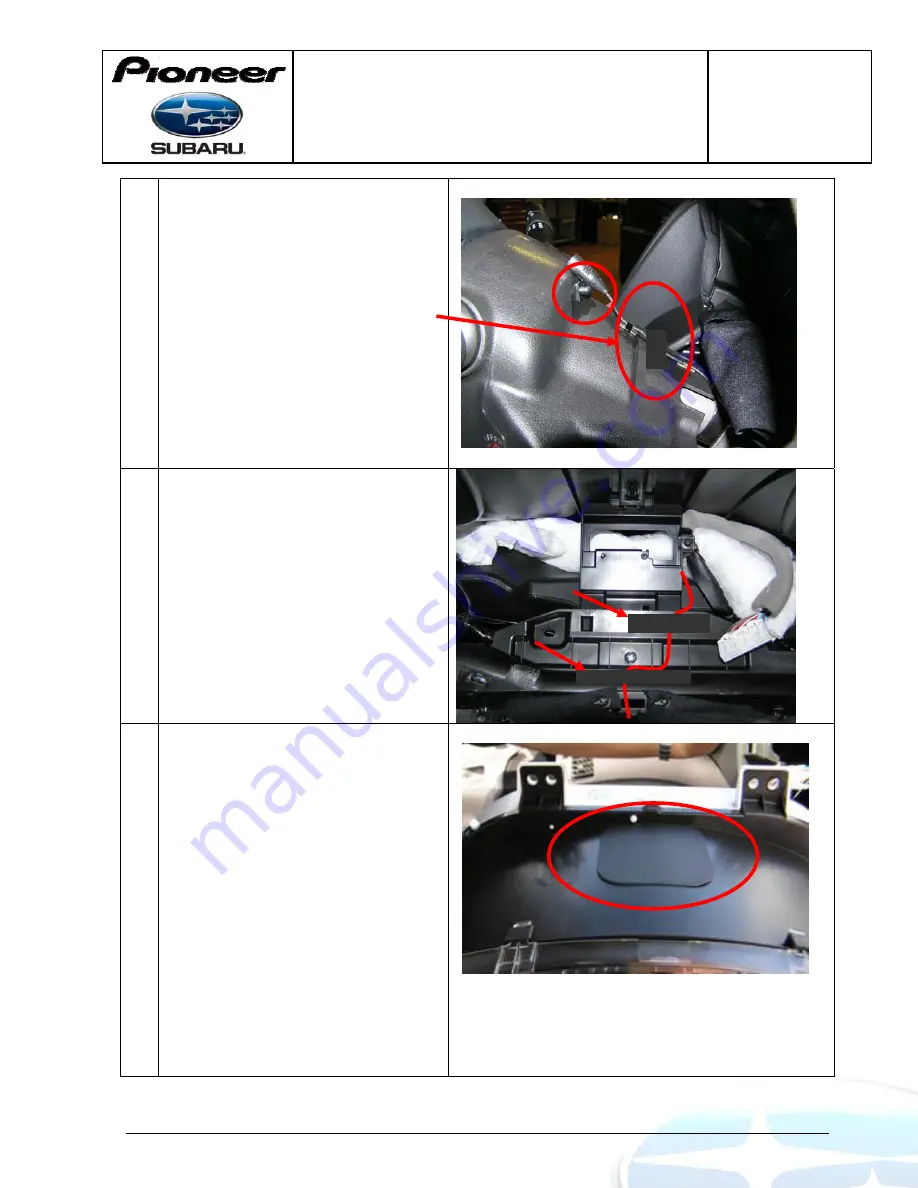
Installation guide V1.0
Subaru Forester/ XV/ STI MY15
Pioneer AVIC-F860BT
Pages: 18 / 28
Mike Haseler, Pioneer NV
Version 1.0 14/07/2014
10
Using adhesive promoter or plastic
cleaner. Clean the positions shown
on the steering column cover and
inside the instrument cluster
aperture.
Centrally adhere a 1" strip of Loom
tape to the steering column, to
secure the microphone cable
centrally in place
NB: it may prove easier to
centrally locate the microphone
position after the instrument
cluster has been re-installed.
11
Using loom tape, Secure the
Microphone cable to the rear and
bottom of the instrument cluster
12
Using a plastic cleaner, clean the
top of the instrument cluster, then
adhere the GPS antenna ground
plate to top of instrument cluster
as shown.











































