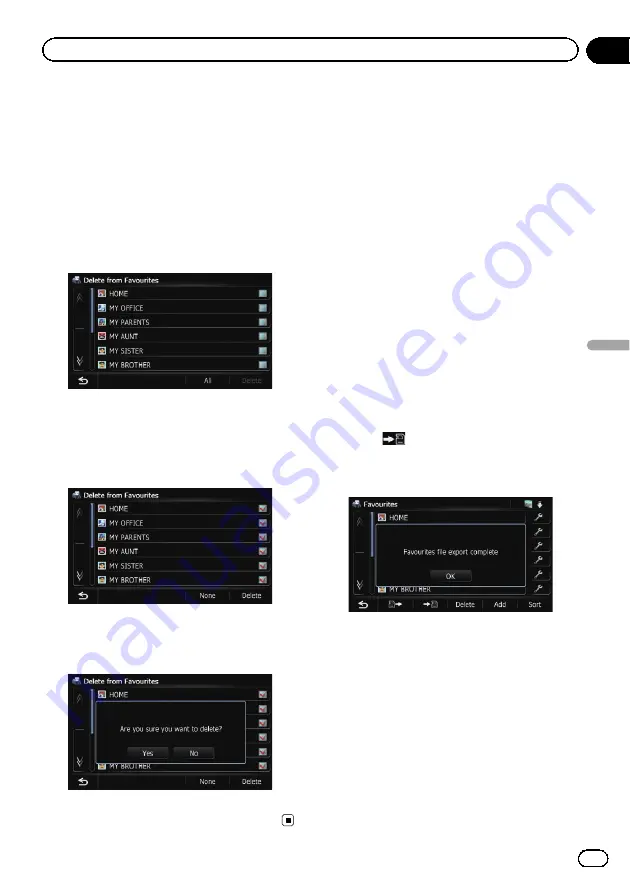
Deleting a favourite location
from the list
1
Display the
“
Destination Menu
”
screen.
=
For details of the operations, refer to
2
Touch [Favourites].
The
“
Favourites
”
screen appears.
3
Touch [Delete].
4
Select the location you want to delete.
A tick mark appears next to the selected loca-
tion.
#
If you touch [
All
], you can select all entries. If
you want to deselect all entries, touch [
None
].
5
Touch [Delete].
A message will appear asking you to confirm
the deletion.
6
Touch [Yes].
The data you selected is deleted.
#
If you touch [
No
], the deletion is cancelled.
Exporting and importing
favourite locations
Exporting favourite locations
You can export the
“
Favourites
”
data to an SD
memory card for editing by using the utility
programme NavGate FEEDS which is available
separately, on your PC.
p
If there is previous data in the SD memory
card, the data is overwritten with new data.
1
Insert an SD memory card into the SD
card slot.
=
For details of the operation, refer to
ing and ejecting an SD memory card
2
Display the
“
Destination Menu
”
screen.
=
For details of the operations, refer to
3
Touch [Favourites].
The
“
Favourites
”
screen appears.
4
Touch
.
Data export starts.
After the data is exported, the completion mes-
sage appears.
5
Touch [OK].
The
“
Favourites
”
screen appears.
Importing favourite locations
You can import the locations that you have edi-
ted on the utility programme NavGate FEEDS
to
“
Favourites
”
.
p
When a location that is already registered
in
“
Favourites
”
is imported, the location is
overwritten.
1
Store the item into the SD memory card
by using the NavGate FEEDS.
Engb
45
Chapter
09
Registering
and
editing
locations
Registering and editing locations
















































