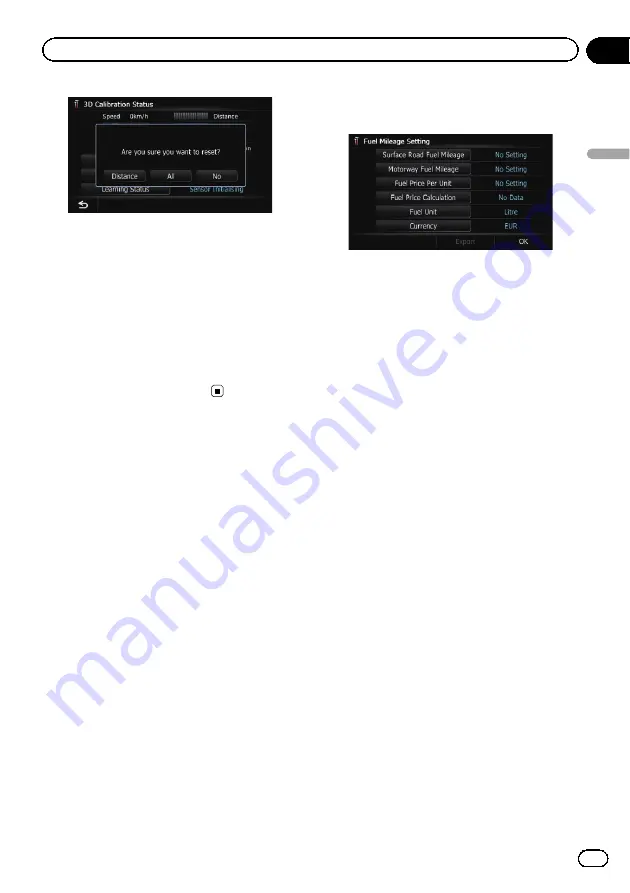
4
Touch [All].
Clears all leaning results.
p
Touch [
All
] for the following cases:
!
After changing the installation position
of the navigation system
!
After changing the installation angle of
the navigation system
!
After moving the navigation system to
another vehicle
#
If you touch [
Distance
], all learned results
stored in
“
Distance
”
are cleared.
Using the fuel consumption
function
Inputting the fuel consumption
information for calculating the
fuel cost
You can estimate the fuel cost to your destina-
tion by entering the fuel consumption informa-
tion in the navigation system.
=
For details, refer to
1
Display the
“
Navi Settings
”
screen.
=
For details, refer to
2
Touch [Fuel cons.].
The
“
Fuel Mileage Setting
”
screen appears.
3
Enter the fuel consumption informa-
tion.
Enter the following items:
!
Surface Road Fuel Mileage
:
Enter the fuel cost when you drive on ordin-
ary roads.
!
Motorway Fuel Mileage
:
Enter the fuel cost when you drive on the
motorway.
!
Fuel Price Per Unit
:
Enter the fuel unit price.
!
Fuel Unit
:
Set the fuel unit.
!
Currency
:
Set the unit of currency.
p
The unit in
“
Surface Road Fuel Mileage
”
and
“
Motorway Fuel Mileage
”
depend on
the one chosen in
“
Fuel Unit
”
.
!
When
“
Fuel Unit
”
is set to
“
Litre
”
.
Enter how much fuel you need to travel
100 kilometres (60 miles).
!
When
“
Fuel Unit
”
is set to
“
Gallon
”
.
Enter how many kilometres (miles) you
get to a gallon.
When all the items are entered, inputting the
fuel consumption information is complete.
Calculating the fuel consumption
When you enter the fuelling information to the
navigation system, and export the data to SD
memory cards, you can check the fuel con-
sumption information by using the utility pro-
gramme NavGate FEEDS, which is available
separately, on your PC.
p
Up to 24 sets of data can be stored. You
can also export the data, as described
below.
Engb
133
Chapter
27
Customising
pr
eferences
Customising preferences






























