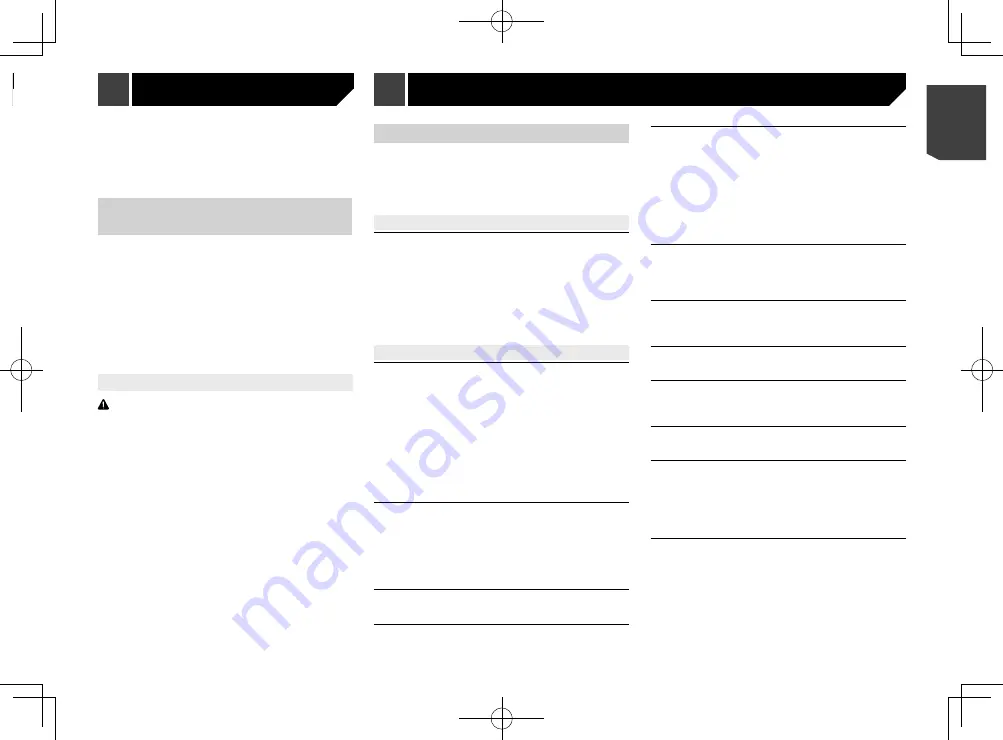
65
5 Touch [
OK
].
6 Enter the current password.
7 Touch [
Go
].
A message indicating that the security setting is cancelled
appears.
Restoring this product to the
default settings
You can restore settings or recorded content to the default
settings. Various methods are used to clear user data.
Method 1: Remove the vehicle battery
p
Some of the settings and recorded contents will not be reset.
Method 2: Restore the default settings from the
“System” menu
Refer to
Restoring the default settings
on page 65.
Method 3: Press the RESET button
Refer to
Resetting the microprocessor
on page 4
p
Some of the settings and recorded contents will not be reset.
Restoring the default settings
CAUTION
Do not turn off the engine while restoring the settings.
p
This setting is available only when you stop your vehicle in a
safe place and apply the handbrake.
1 Display the “
System
” setting screen.
Refer to
Displaying the “
System
” setting screen
on page
2 Touch [
AV Source Settings
].
3 Touch [
Restore Settings
].
A message confirming whether to initialise the settings appears.
4 Touch the item you want to initialise.
All Settings
Almost all settings or recorded content returns to the
default.
Audio Settings
p
This setting is available when the source is turned off.
Theme Settings
Bluetooth Settings
5 Touch [
Restore
].
Troubleshooting
If you have problems operating this product, refer to this section.
The most common problems are listed below, along with likely
causes and solutions. If a solution to your problem cannot
be found here, contact your dealer or the nearest authorised
Pioneer service facility.
Common problems
A black screen is displayed, and operation is not possible
using the touch panel keys.
“
Power OFF
” mode is on.
— Press any button on this product to release the mode.
The rear view camera image is displayed with no camera
connection and the wrong camera polarity setting.
— Press and hold the
MAP
button to release the rear view
camera screen and then change the camera polarity
setting to “
Battery
”.
Problems with the AV screen
CD or DVD playback is not possible.
The disc is inserted upside down.
— Insert the disc with the label upward.
The disc is dirty.
— Clean the disc.
The disc is cracked or otherwise damaged.
— Insert a normal, round disc.
The files on the disc are in an irregular file format.
— Check the file format.
The disc format cannot be played back.
— Replace the disc.
The loaded disc is a type this product cannot play.
— Check what type of disc it is.
The screen is covered by a caution message and the video
cannot be shown.
The handbrake lead is not connected or the handbrake is not
applied.
— Connect the handbrake lead correctly, and apply the
handbrake.
The handbrake interlock is activated.
— Park your vehicle in a safe place and apply the handbrake.
No video output from the connected equipment.
The “
AV Input
” or “
AUX Input
” setting is incorrect.
— Correct the settings.
The audio or video skips.
This product is not firmly secured.
— Secure this product firmly.
No sounds are produced. The volume level will not rise.
Cables are not connected correctly.
— Connect the cables correctly.
The system is performing still, slow motion, or frame-by-
frame playback with DVD-Video.
— There is no sound during still, slow motion, or frame-by-
frame playback with DVD-Video.
The system is paused or performing fast reverse or forwards
during the disc playback.
— For the media other than music CD (CD-DA), there is no
sound on fast reverse or forwards.
The icon
is displayed, and operation is impossible.
The operation is not compatible with the video configuration.
— The operation is not possible. (For example, the DVD
playing does not feature that angle, audio system, subtitle
language, etc.)
The picture stops (pauses) and this product cannot be
operated.
The reading of data is impossible during disc playback.
— Stop playback once, then restart.
The picture is stretched, with an incorrect aspect ratio.
The aspect setting is incorrect for the display.
— Select the appropriate setting for that image.
A parental lock message is displayed and DVD playback
is not possible.
The parental lock is on.
— Turn the parental lock off or change the level.
The parental lock for DVD playback cannot be cancelled.
The code number is incorrect.
— Input the correct code number.
The DVD video is not played back with the audio/subtitle
language specified in “
DVD/DivX Setup
”.
The DVD does not support the language selected in “
DVD/
DivX Setup
”.
— Playback in the selected language is not possible if the
language selected in “
DVD/DivX Setup
” is not recorded
on the disc.
The picture is extremely unclear/distorted and dark during
playback.
The disc features a signal to prohibit copying. (Some discs
may have this.)
— Since this product is compatible with the copy guard
analogue copy protect system, the picture may suffer from
horizontal stripes or other imperfections when a disc with
that kind of protection signal is viewed on some displays.
This is not a malfunction.
Appendix
Setting the password
1 Display the “
System
” setting screen.
Refer to
Displaying the “
System
” setting screen
on page
2 Touch
1
, followed by
2
, and then touch and
hold
3
.
1
2
3
3 Touch [
Set Password
].
4 Enter the password.
p
5 to 16 characters can be entered for a password.
5 Touch [
Go
].
6 Enter a password hint.
p
Up to 40 characters can be entered for a hint.
7 Touch [
Go
].
p
If you want to change the password currently set, enter the
current password and then enter the new one.
8 Check the password, and then touch [
OK
].
Deleting the password
The current password and password hint can be deleted.
1 Display the “
System
” setting screen.
Refer to
Displaying the “
System
” setting screen
on page
2 Touch
1
, followed by
2
, and then touch and
hold
3
.
Refer to
Setting the password
on page 64.
3 Touch [
Clear Password
].
4 Touch [
Yes
].
65
< CRB4783-A >
Other functions
Other functions
Appendix






























