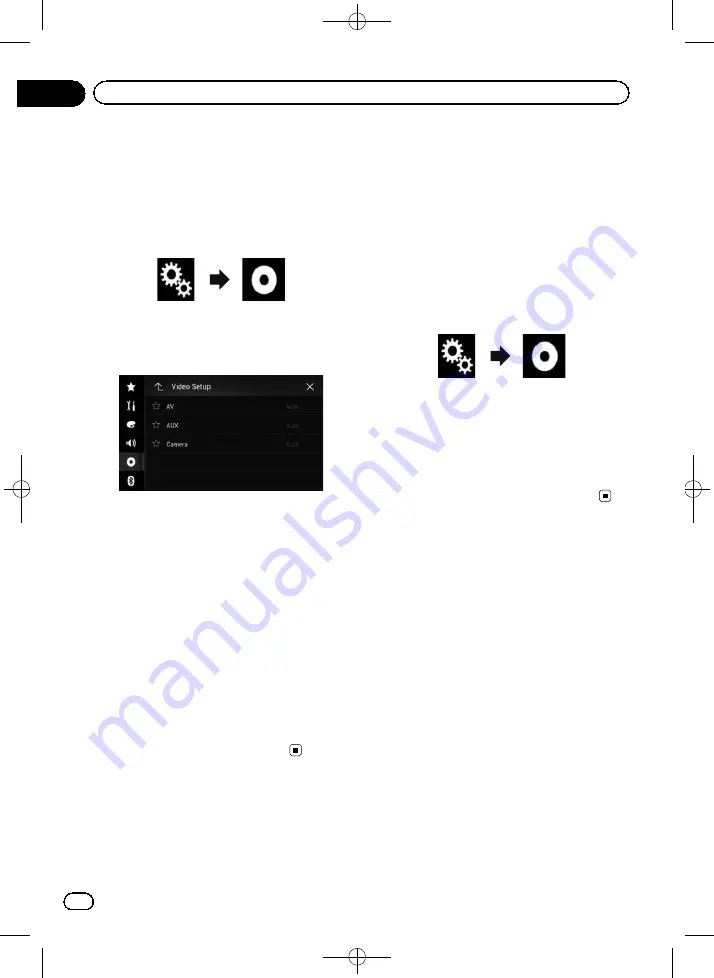
Black plate (176,1)
p
You can operate this function only for the
video signal input into the AV input.
1
Press the HOME button to display the
Top menu screen.
2
Touch the following keys in the follow-
ing order.
The
“
Video Setup
”
screen appears.
3
Touch [Video Signal Setting].
The following screen appears.
4
Touch [Camera].
The pop-up menu appears.
5
Touch the item you want to set.
!
Auto
(default):
Adjusts the video signal setting automati-
cally.
!
PAL
:
Sets the video signal to PAL.
!
NTSC
:
Sets the video signal to NTSC.
!
PAL-M
:
Sets the video signal to PAL-M.
!
PAL-N
:
Sets the video signal to PAL-N.
!
SECAM
:
Sets the video signal to SECAM.
Setting the video output
format
You can switch the video output format of the
rear display between NTSC and PAL.
p
The video output format setting has no ef-
fect on AUX, AV, and iPod sources (when
the control mode is set to iPod).
p
This function is available when nothing is
output to the front screen, and a source
other than Disc, USB1, USB2, and SD is
output to the rear display.
1
Press the HOME button to display the
Top menu screen.
2
Touch the following keys in the follow-
ing order.
The
“
Video Setup
”
screen appears.
3
Touch [Video Output Format] repeat-
edly until the desired setting appears.
!
PAL
(default):
Sets the video output format to PAL.
!
NTSC
:
Sets the video output format to NTSC.
<CRB4523-A>176
Engb
176
Chapter
28
Setting up the video player
















































