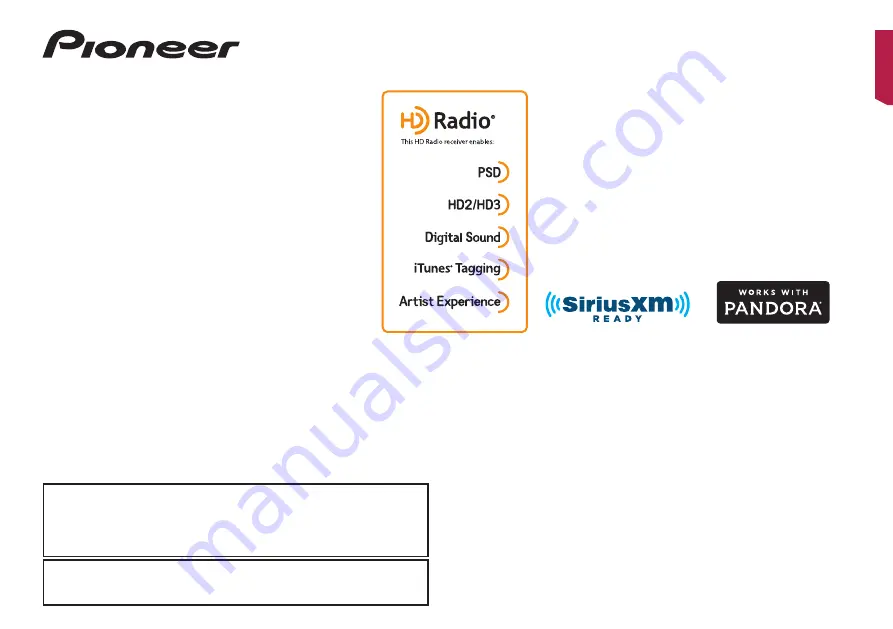
MULTIMEDIA NAVIGATION RECEIVER
English
< CRB4817-A >
This software requires that the product is properly connected to your vehicle’ s
parking brake and depending on your vehicle, additional installation may be
required. For more information, please contact your Authorized Pioneer
Electronics retailer or call us at (800) 421-1404.
Important Information for the User
Important Information for the User
includes the important information that you


































