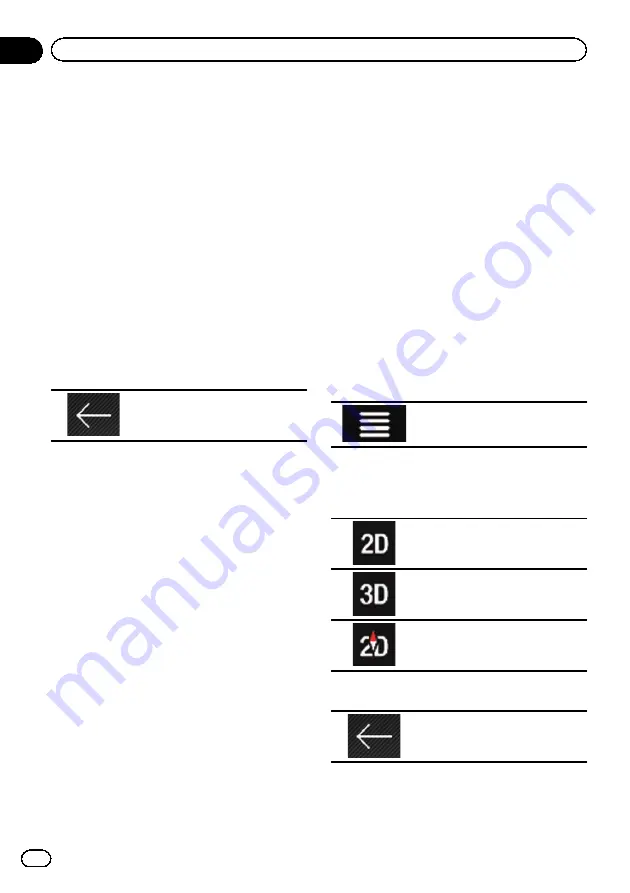
Operating the Map screen
Changing the scale of the map
p
There is a limit to map scaling in 3D map
view mode. If the map scale is zoomed out
further, the map is zoomed out in 2D map.
=
For details, refer to
1
Press the MAP button.
The Map screen appears.
2
Pinch or expand the map to zoom out
or in.
Touch anywhere on the map during naviga-
tion.
3
Touch the following key.
The map returns to the current po-
sition.
p
If you press the
MAP
button, the map re-
turns to the current position.
p
For information on the controls when the
scrolled map is displayed, refer to
Smart Zoom
Your navigation system features
“
Smart Zoom
”
that works in two ways:
!
When the route is set:
When approaching a turn,
“
Smart Zoom
”
will zoom in and raise the view angle to en-
able you to easily recognize your maneuver
at the next junction. If the next turn is at a
distance, it will zoom out and lower the
view angle to be flat so you can see the
road in front of you.
!
When the route is not set:
“
Smart Zoom
”
will zoom in if you drive
slowly and zoom out when you drive at
high speed.
Switching between 2D, 3D, and
2D North up views
You can switch how the map is displayed. For
2D map view mode, you can select between
“
Heading up
”
and
“
North up
”
.
!
Heading up:
The map display always shows the vehicle
’
s
direction as proceeding toward the top of
the screen.
!
North up:
The map display always has north at the
top of the screen.
p
The map orientation is fixed at
“
Heading
up
”
when the 3D map screen is displayed.
1
Press the MAP button.
The Map screen appears.
2
Touch the following key.
Displays the navigation menu on
the Map screen.
3
Touch the following key.
Each time you touch the key the setting
changes.
Indicates 2D Heading up view
mode is currently selected.
Indicates 3D Heading up view
mode is currently selected.
Indicates 2D North up view mode
is currently selected.
4
Touch the following key.
Returns to the Map screen.
p
If you press the
MAP
button, you can return
to the Map screen.
En
32
Chapter
04
How to use the map
Summary of Contents for AVIC-5100NEX
Page 21: ...En 21 Chapter 02 Basic operation Basic operation ...
Page 262: ...En 262 ...
Page 263: ...En 263 ...






























