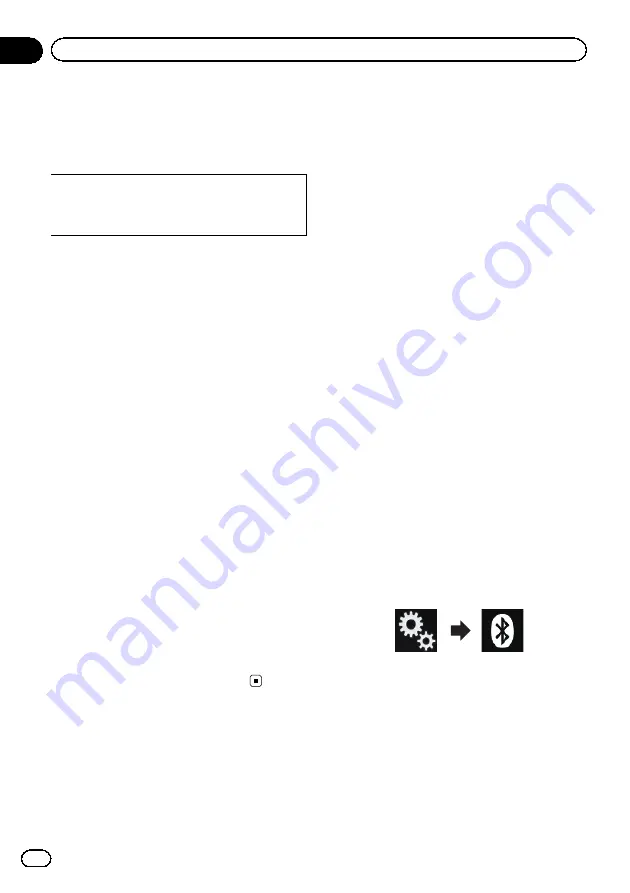
If your devices feature Bluetooth
®
technology,
this product can be connected to your devices
wirelessly. This section describes how to set
up a Bluetooth connection.
For details about connectivity with the devices
featuring Bluetooth wireless technology, refer
to the information on our website.
p
The
“
Bluetooth
”
menu is available only
when you stop your vehicle in a safe place
and apply the parking brake.
Preparing communication
devices
This product has a built-in function that en-
ables to use devices featuring Bluetooth wire-
less technology.
=
For details, refer to
You can register and use devices that feature
the following profiles with this product.
!
HFP (Hands-Free Profile)
!
A2DP (Advanced Audio Distribution Pro-
file)
!
SPP (Serial Port Profile)
p
When this product is turned off, the
Bluetooth connection is also disconnected.
When the system restarts, the system auto-
matically attempts to reconnect the pre-
viously-connected device. Even when the
connection is severed for some reason, the
system automatically reconnects the speci-
fied device (except when the connection is
severed due to device operation).
Registering your Bluetooth
devices
You need to register your devices featuring
Bluetooth wireless technology when you con-
nect it to this product for the first time. A total
of three devices can be registered. Two regis-
tration methods are available:
!
Searching for nearby Bluetooth devices
!
Pairing from your Bluetooth devices
p
If three devices are already paired,
“
Mem-
ory Full
”
is displayed and pairing cannot
be performed. In such cases, delete a
paired device first.
=
For details, refer to
Searching for nearby Bluetooth
devices
The system searches for available Bluetooth
devices near this product, displays them in a
list, and registers them for connection.
p
When the device is already connected, this
function is inactive.
1
Activate the Bluetooth wireless tech-
nology on your devices.
p
For some Bluetooth devices, no specific ac-
tion is necessary to activate Bluetooth wire-
less technology. For details, refer to the
instruction manual of your devices.
p
Set the device visible to other devices.
2
Press the HOME button to display the
Top menu screen.
3
Touch the following keys in the follow-
ing order.
The
“
Bluetooth
”
screen appears.
4
Touch [Connection].
The following screen appears.
En
74
Chapter
11
Registering and connecting a Bluetooth device
Summary of Contents for AVIC-5100NEX
Page 21: ...En 21 Chapter 02 Basic operation Basic operation ...
Page 262: ...En 262 ...
Page 263: ...En 263 ...
















































