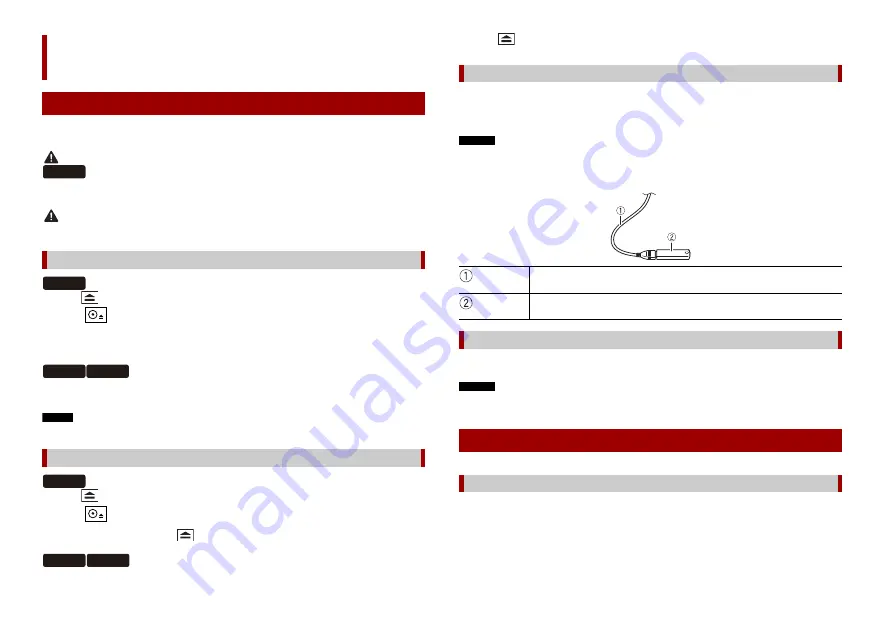
26
En
You can play compressed audio, compressed video, or still image files stored in a disc or
an external storage device.
WARNING
Keep hands and fingers clear of this product when opening, closing, or adjusting the LCD panel. Be
especially cautious of children’s hands and fingers.
CAUTION
Do not insert anything other than a disc into the disc-loading slot.
1
Press .
2
Touch
to open the LCD panel.
3
Insert a disc into the disc-loading slot.
The source changes and then playback will start.
1
Insert a disc into the disc-loading slot.
The source changes and then playback will start.
NOTE
If the disc is already set, select [Disc] as the playing source.
1
Press .
2
Touch
to open the LCD panel.
3
Remove the disc and press
.
Compressed files
Inserting and ejecting media
Insert a disc
Ejecting a disc
Z5000DAB
Z5000DAB
Z3000DAB Z2000BT
Z5000DAB
Z3000DAB Z2000BT
1
Press .
1
Pull out the plug from the USB port of the USB cable.
2
Plug a USB storage device into the USB cable.
NOTES
•
This product may not achieve optimum performance with some USB storage devices.
•
Connection via a USB hub is not possible.
•
A USB cable is required for connection.
1
Pull out the USB storage device from the USB cable.
NOTES
•
Check that no data is being accessed before pulling out the USB storage device.
•
Turn off (ACC OFF) the ignition switch before unplugging the USB storage device.
1
Insert the disc (page 26).
TIP
If the disc is already set, select [Disc] as the playing source.
Plugging a USB storage device
USB cable
USB storage device
Unplugging a USB storage device
Starting procedure
For Disc
















































