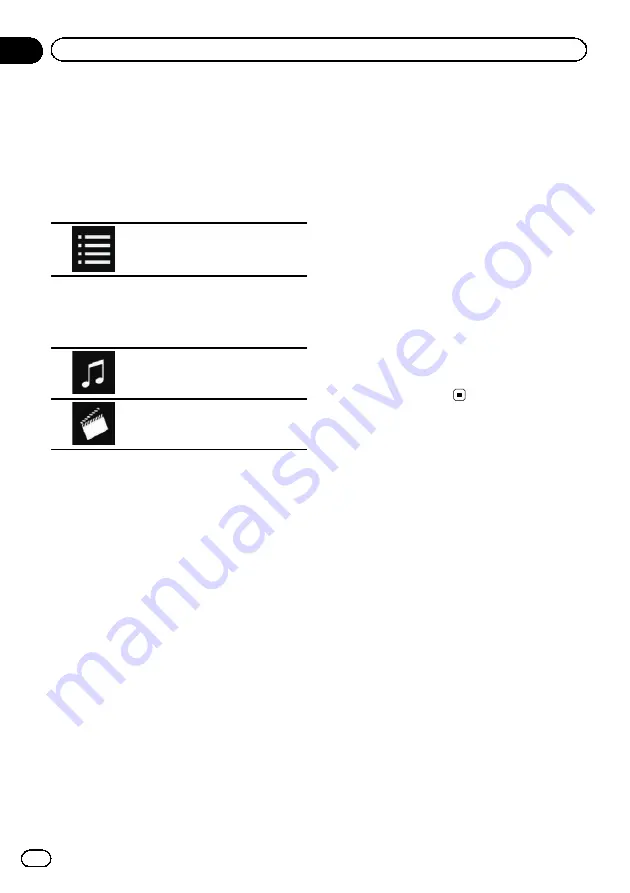
Selecting song or video
sources from the playlist
screen
You can search for the song or video you want
to play from the playlist screen.
1
Touch the following key.
Displays the list of the category.
The
“
ROOT
”
screen appears.
2
Touch the following keys to switch the
music or video category list.
Switches to the music category
list.
Switches to the video category list.
3
Touch the category you want to search
for.
Category lists (for music):
!
Playlists
!
Artists
!
Albums
!
Songs
!
Podcasts
!
Genres
!
Composers
!
Audiobooks
Category lists (for video):
!
Video Playlists
!
Movies
!
Music Videos
!
TV Shows
!
Video Podcasts
p
Category items that do not correspond to
the connected iPod are not displayed.
4
Touch the Initial Search Bar to display
the alphabet search screen.
p
The Initial Search Bar is not displayed in
the top category list or the song list.
5
Touch the first letter of the title of the
song or video you are looking for.
While searching, touch panel key operation is
not available.
p
To refine the search with a different letter,
touch [
Cancel
].
6
Touch the title of the list that you want
to play.
Repeat this operation until you find the de-
sired song or video.
7
Start playback of the selected list.
p
Depending on the generation or version of
the iPod, some functions may not be avail-
able.
p
You can play playlists created with the
MusicSphere
application. The application
is available on our website.
p
Playlists that you created with the
MusicSphere
application are displayed in
abbreviated form.
Engb
68
Chapter
11
Using an iPod
Summary of Contents for AVH-X8600BT
Page 1: ...Operation Manual DVD RDS AV RECEIVER AVH X8600BT English ...
Page 153: ...Engb 153 ...
Page 154: ...Engb 154 ...
Page 155: ...Engb 155 ...
















































