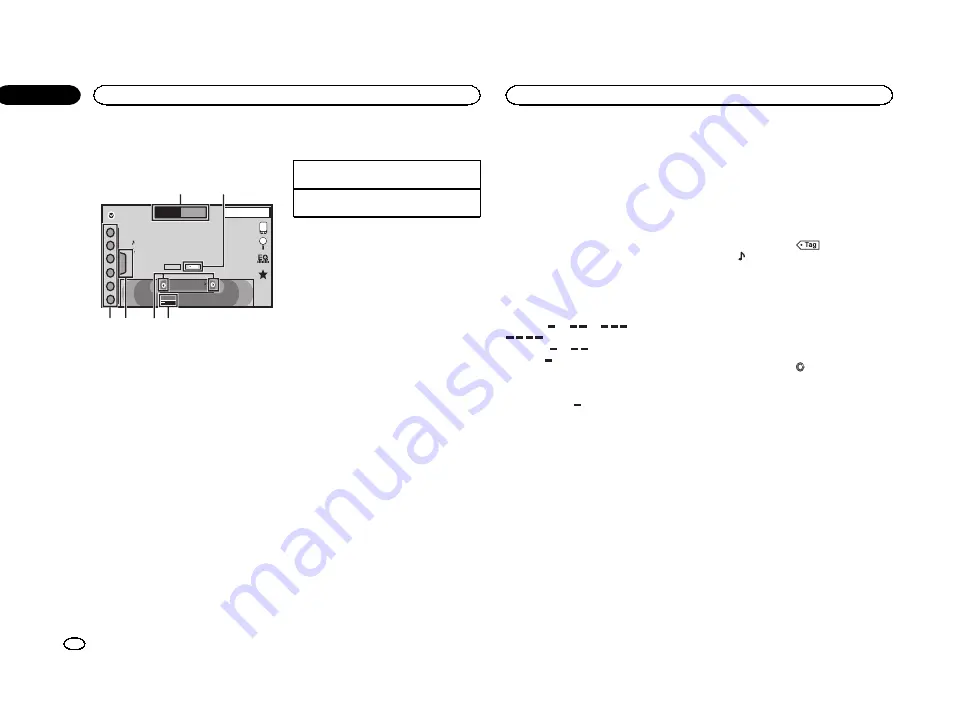
Tuner operations
Touch panel keys
Radio
8 AUG
PM
12:05
1
2
3
4
5
6
FM
AM
1
Local
MHz
Text
Tag
87
.
50
1
3
4
5
6
2
WWWWWWWW
WWWWWWWW
WWWWWWWW
1
Band key
Selecting a band (
FM1
,
FM2
or
FM3
) by
touching the left icon. Switching to the
AM
band by touching the right icon.
The icon for the selected band is highlighted.
2
Tag key
Saving song information (tag) from the
broadcasting station to your iPod.
3
Local key
Setting the local seek level.
4
Tuning key
Tuning up or down manually.
Touch and hold down for more than two sec-
onds to skip stations. Seek tuning starts as
soon as you release. Touch again to cancel
seek tuning.
5
List key
Displaying the preset channel list.
6
Preset channel key
Selecting a preset channel.
Basic operations
Switching preset channels using the buttons
1
Press
c
or
d
(
TRK
).
Seek tuning using the buttons
1
Press and hold
c
or
d
(
TRK
).
Notes
!
Listening AM radio while an iPod is charged
from this unit may generate noise. In this
case, disconnect the iPod from this unit.
!
Touch panel keys not listed under
may appear on the display.
Refer to
Storing and recalling stations
You can easily store up to six stations for each
band as presets.
1
Display the preset screen.
Refer to
The preset screen appears in the display.
2
Touch and hold down one of the preset
channel keys to store the selected frequency
to the memory.
The selected radio station frequency has been
stored in the memory.
3
Touch the appropriate preset channel key
to select the desired station.
Storing the strongest stations
BSM (best stations memory) automatically
stores the six strongest stations in the order of
their signal strength.
Storing broadcast frequencies with BSM may re-
place broadcast frequencies you have saved
using the preset channel keys.
1
Display the preset screen.
Refer to
The preset screen appears in the display.
2
Touch BSM to turn BSM on.
The six strongest broadcast frequencies will be
stored under preset channel keys in order of
their signal strength.
#
To cancel the storage process, touch
Cancel
.
Tuning in to strong signals
Local seek tuning allows you to tune in to only
those radio stations with sufficiently strong sig-
nals for good reception.
FM: Off
—
—
—
—
AM: Off
—
—
The more
there are on the screen, the fewer
the stations that can be selected. Only stations
with the strongest signals in your local area can
be selected.
If there are fewer
, this unit will be able to re-
ceive broadcasts from weaker stations.
Using iTunes tagging
Note
For more details about iTunes tagging, refer to
Storing the tag information to
this unit
1
Tune in to the broadcast station.
2
Store the tag information to this unit.
Refer to
You can store the information if the
Tag
indica-
tor is displayed while the desired song is being
broadcast.
#
While storing the tag data on this unit,
Tag
flashes.
#
The tag information for up to 50 songs can be
stored on this unit.
#
Depending on the timing of when the tag infor-
mation is stored, the tag information for the song
played before or after the currently playing song may
also be stored.
3
When completed,
indicator turns
off and
indicator is displayed.
Storing the tagged information
to your iPod
1
Connect your iPod.
When your iPod is connected to this unit, your
iPod starts storing the tagged information auto-
matically.
2
When completed,
indicator turns off
and the tagged information is stored on
your iPod.
Tuner
12
Section
Tuner
En
06
<CRD4711-A/N>12
Summary of Contents for AVH-X6500DVD
Page 190: ...190 Es CRD4711 A N 190 ...
Page 191: ...Español 191 Es CRD4711 A N 191 ...
Page 192: ... CRD4711 A N 192 ...
Page 193: ... CRD4711 A N 193 ...
Page 194: ... CRD4711 A N 194 ...
Page 195: ... CRD4711 A N 195 ...



























