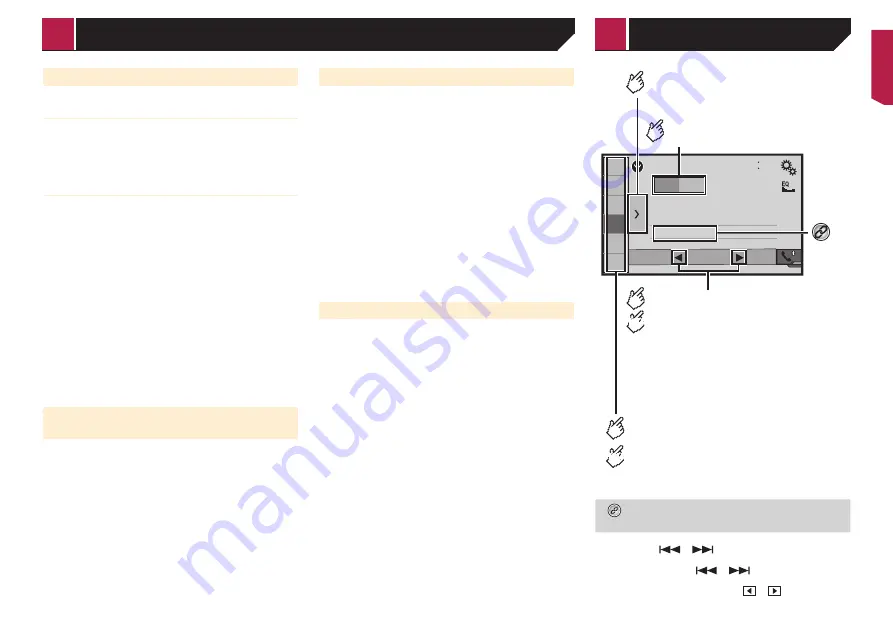
17
Setting the service follow
HARD LINK
When the tuner cannot get good reception, tunes to another
ensemble that supports the same Service Component.
If no alternative Service Component can be found or reception
remains poor, this function will automatically switch to an
identical FM broadcast.
SOFT LINK
p
This function is available when “
Soft Link
” is “
On
”.
Refer to
Setting the Soft link
on page 17
p
Only available in areas where SOFT LINK function is
supported.
p
The broadcast content of the switched channel may differ
from the content of the original channel.
When HARD LINK is unsuccessful, tunes to another ensemble
that supports the similar Service Component.
If no alternative Service Component can be found or reception
remains poor, this function will automatically switch to a similar
FM broadcast.
The default setting is “
On
”.
1 Display the “
DAB settings
” screen.
Refer to
Displaying the “DAB settings” screen
on page 16
2 Touch [
Service Follow
] to switch “
On
” or “
Off
”.
Depending on the model used, this menu may not
be displayed.
Switching Digital Radio aerial power
supply
The default setting is “
On
”.
For details on how to connect a Digital Radio aerial, refer to
the installation manual.
1 Turn the source off.
Refer to
Selecting a source
on page 9
2 Display the “
DAB settings
” screen.
Refer to
Displaying the “DAB settings” screen
on page 16
3 Touch [
Antenna Power
] to switch “
On
” or
“
Off
”.
Receiving traffic announcements (TA)
The traffic announcement can be received from the last selected
frequency, interrupting the other sources.
1 Display the “
DAB settings
” screen.
Refer to
Displaying the “DAB settings” screen
on page 16
2 Touch [
TA Interrupt
].
3 Touch the item.
TA OFF
(default):
Turns TA Interrupt off.
DAB+RDS TA
:
Receives the traffic announcement from DAB and RDS.
The traffic announcement from DAB has a priority.
RDS TA ONLY
:
Receives traffic announcements automatically from RDS
station only.
Depending on the model used, this menu may not
be displayed.
Setting the Soft link
The default setting is “
Off
”.
p
This function is available when “
Service Follow
” is “
On
”.
Refer to
Setting the service follow
on page 17
p
Only available in areas where SOFT LINK function is
supported.
1 Display the “
DAB settings
” screen.
Refer to
Displaying the “DAB settings” screen
on page 16
2 Touch [
Soft Link
] to switch “
On
” or “
Off
”.
Depending on the model used, this menu may not
be displayed.
Radio
48
21
1
2
3
4
5
6
6/10
MW
FM1
Abcdefghi
Abcdefghi
Abcdefghi
Seek
Selects the FM1, FM2, FM3,
MW or LW band.
Performs manual tuning.
Performs seek tuning or
non stop seek tuning.
Releasing the key in a few seconds, skips
to the nearest station from the current
frequency.
Keeping holding the key for a long
seconds, performs non stop seek tuning.
Displays the preset channel list.
Select an item on the list ("1" to "6")
to switch to the preset channel.
Recalls the preset channel
stored to a key from memory.
Stores the current broadcast
frequency to a key.
HOLD
HOLD
Stores song information to an iPod.
Refer to
Storing song information to an iPod
(iTunes Tagging)
on page 45
p
By pressing
or
, you can also switch the preset
channels.
p
By pressing and hold
or
and release, you can
also perform seek tuning.
p
By keeping touching and holding
or
, you can perform
non stop seek tuning. Touch again to cancel.
Radio
< CRB4721-A >
Digital Radio
Radio






























