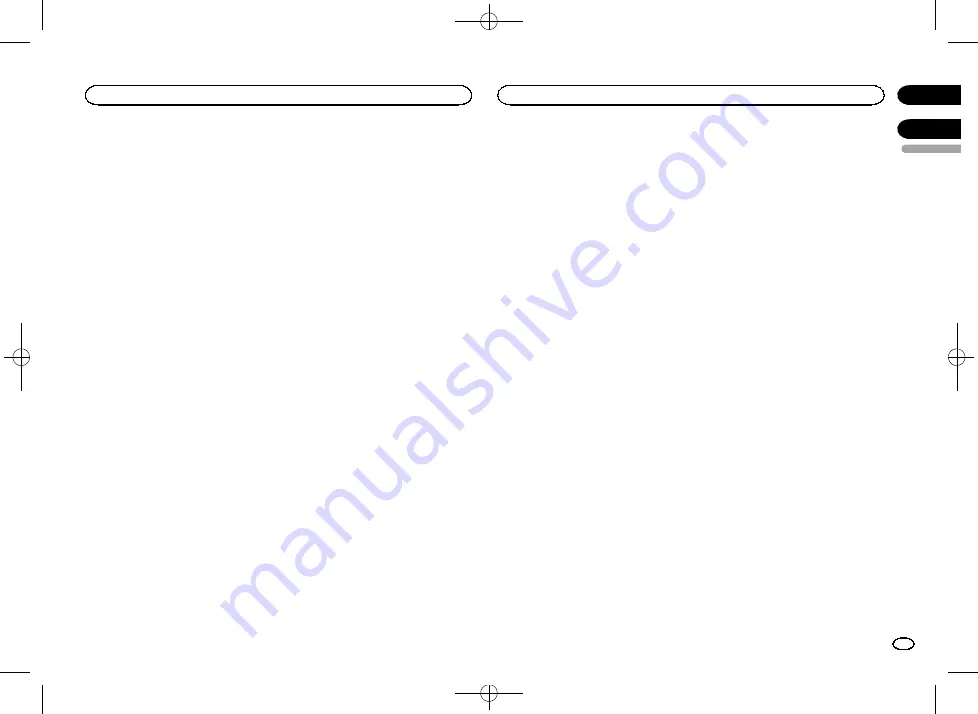
Black plate (33,1)
2
Touch the video setup key to open the
video setup menu.
3
Touch DivX® VOD on the Video Setup
menu.
4
Touch Deregistration Code.
#
To cancel deregistration, touch
Cancel
.
5
Touch OK.
The deregistration is complete.
Automatic playback of DVDs
When a DVD disc with a DVD menu is inserted,
this unit will cancel the menu automatically and
start playback from the first chapter of the first
title.
!
Some DVDs may not operate properly. If this
function is not fully operable, turn this func-
tion off and start playback.
1
Press the home button to switch to the
home display.
2
Touch the video setup key to open the
video setup menu.
3
Touch DVD Auto Play to turn automatic
playback on.
#
To turn automatic playback off, touch
DVD Auto Play
again.
Switching the auxiliary setting
Activate this setting when using an auxiliary de-
vice connected to this unit.
1
Press the home button to switch to the
home display.
2
Touch the system key to open the system
menu.
3
Touch AUX Input on the system menu to
turn AUX Input on or off.
Setting AV input
Activate this setting when using an external
video component connected to this unit.
1
Press the home button to switch to the
home display.
2
Touch the system key to open the system
menu.
3
Touch AV Input on the system menu to
turn AV Input on or off.
Setting the navigation system
Activate this setting when connecting a Pioneer
Add-on Navigation system (sold separately).
Device connection
can be set when all of the
following conditions are met.
—
The iPhone is not connected.
—
No Bluetooth connection.
—
The source is turned off.
1
Turn the source off.
Refer to
2
Press the home button to switch to the
home display.
3
Touch the system key to open the system
menu.
4
Touch Device connection on the system
menu.
5
Touch NAVI to select.
NAVI
–
Navigation system
Selecting MirrorLink Mode
You can select the MirrorLink Mode setting
whether you use third party applications in your
smartphone or not.
1
Press the home button to switch to the
home display.
2
Touch the system key to open the system
menu.
3
Touch the desired setting next to
CD-ML100 Setting.
!
Car Mode
–
You can use the launcher appli-
cations in your smartphone on the unit
’
s
screen.
!
App List Mode
–
You can use the third party
applications in your smartphone on the unit
’
s
screen.
Updating the firmware for
the smartphone link adaptor
This function is used to update the smartphone
link adaptor firmware with the latest firmware.
For about smartphone link adaptor firmware
and updating, refer to our website.
You can update only when smartphone link
adaptor is available.
English
Setting up the video player
33
Section
System settings
En
17
18
<CRB4291-A>33
















































