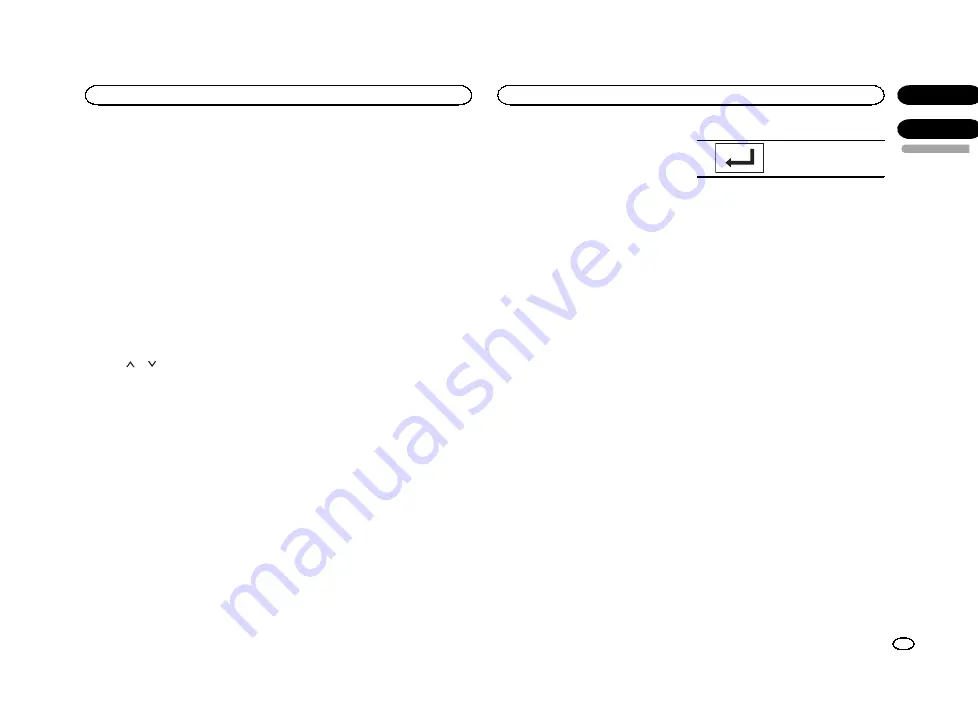
Adjusting source levels
With SLA (source level adjustment), the volume
levels of each source can be adjusted to prevent
significant differences between sources.
!
Settings are based on the FM volume level,
which remains unchanged.
1
Press the home button to switch to the
home display.
2
Touch the audio function key to open the
audio menu.
3
Compare the FM volume level with the
level of the source you wish to adjust.
4
Touch Source Level Adjuster on the audio
function menu.
5
Touch
or
to adjust the source vol-
ume.
Range:
+4
to
–
4
Notes
!
Source Level Adjuster
is not available when
FM is selected as the source.
!
The AM volume level can also be adjusted
with this function.
!
Video CD, CD, compressed audio, DivX,
MPEG-1, MPEG-2 and MPEG-4 are automati-
cally set to the same source level adjustment
volume.
Setting the subtitle language
You can set a desired subtitle language. When
available, the subtitles will be displayed in the
selected language.
1
Press the home button to switch to the
home display.
2
Touch the video setup key to open the
video setup menu.
3
Touch Subtitle Language on the
Video Setup menu.
A subtitle language menu is displayed.
4
Touch the desired language.
The subtitle language is set.
#
If you have selected
Others
, refer to
Notes
!
If the selected language is not available, the
language specified on the disc is displayed.
!
You can also switch the subtitle language by
touching the switch subtitle languages key
during playback.
!
The setting made here will not be affected
even if the subtitle language is switched dur-
ing playback using the switch subtitle lan-
guages key.
When you select
Others
A language code input display is shown when
Others
is selected. Refer to
%
Touch 0 to 9 to input the language code.
#
To cancel the entered numbers, touch
C
.
#
To register the code, touch the following touch
panel key.
Registering the code.
Setting the audio language
You can set the preferred audio language.
1
Press the home button to switch to the
home display.
2
Touch the video setup key to open the
video setup menu.
3
Touch Audio Language on the Video
Setup menu.
An audio language menu is displayed.
4
Touch the desired language.
The audio language is set.
#
If you have selected
Others
, refer to
Notes
!
If the selected language is not available, the
language specified on the disc is used.
!
You can also switch the audio language by
touching the switch audio languages key
during playback.
!
The setting made here will not be affected
even if the audio language is switched dur-
ing playback using the switch audio lan-
guages key.
Setting the menu language
You can set the preferred language in which the
menus recorded on a disc are displayed.
1
Press the home button to switch to the
home display.
English
Audio adjustments
29
Section
Setting up the video player
En
16
17
<CRD4706-A/N>29
Summary of Contents for AVH-X1550DVD
Page 181: ...Português B 181 Ptbr CRD4706 A N 181 ...
Page 182: ...182 Ptbr CRD4706 A N 182 ...






























