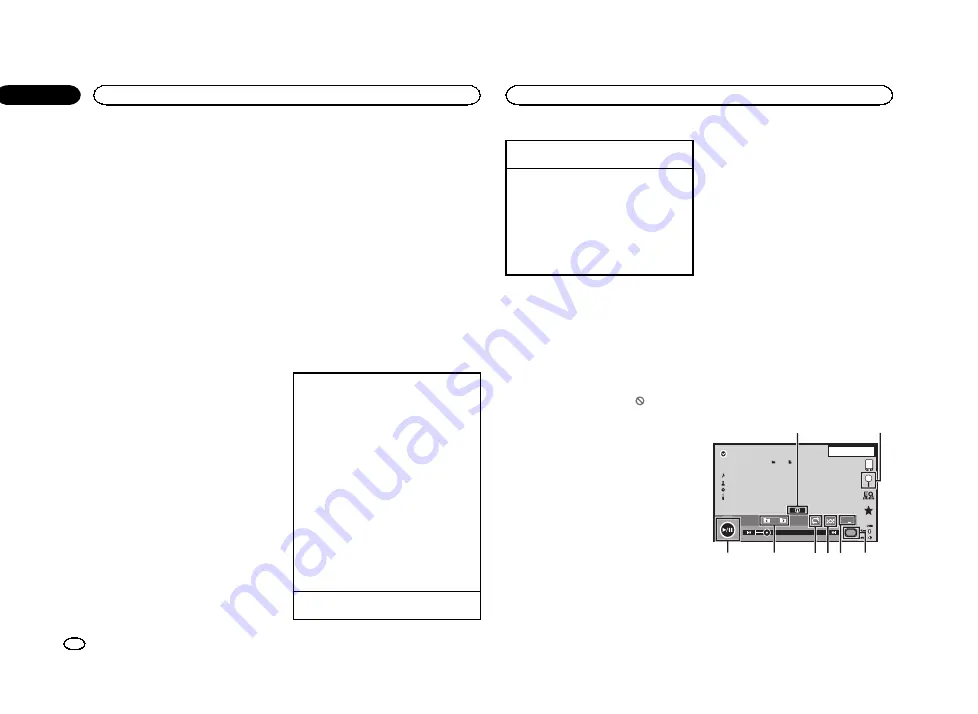
9
Screen mode key
Changing the screen mode.
Refer to
a
Pause and play key
Pausing playback.
Returning to normal playback during
paused, slow motion, or frame-by-frame play-
back.
b
Return key
Returning to the specified scene to which
the DVD currently being played has been pre-
programmed to return.
This function cannot be used if a specified
scene has not been preprogrammed on the
DVD disc.
c
Bookmark key
During playback, touch the point at which
you want to resume playback the next time
the disc is loaded.
!
You can set one bookmark per DVD video.
You can set up to five bookmarks total.
!
To clear the bookmark on a disc, touch
and hold the key during playback.
!
The oldest bookmark is replaced by the
new one.
d
Arrow key
Displaying arrow keys to operate the DVD
menu.
e
Repeat key
Selecting the repeat range.
f
Viewing angle key
With DVDs featuring multi-angle (scenes
shot from multiple angles) recordings, you
can switch among viewing angles during
playback.
g
Audio output key
Switching the audio output, when playing
video discs recorded with LPCM audio.
h
Slow key
Speeding down the playback speed in four
steps, during slow motion playback on DVD
video/Video CD.
!
There is no sound during slow motion
playback.
!
Images during slow motion playback may
be unclear for some discs.
!
Reverse slow motion playback is not avail-
able.
i
Media key
Switching between media file types to play
on DVD/CD/USB.
Basic operations
Playing back videos
1
Insert the disc into the disc loading slot with
the label side up.
Playback will automatically start.
!
If you are playing a DVD or Video CD, a menu
may appear. Refer to
on the next page and
!
When the automatic playback function is on,
the unit will skip the DVD menu and automati-
cally start playback from the first chapter of
the first title. Refer to
!
When the source icon is not displayed, it can
be displayed by touching the screen.
!
If a message is displayed after loading a disc
containing DivX VOD content, touch
Play
.
Refer to
Ejecting a disc
!
Refer to
Selecting a chapter using the buttons
1
Press
c
or
d
(
TRK
).
Fast forwarding or reversing using the buttons
1
Press and hold
c
or
d
(
TRK
).
!
Fast forward/fast reverse may not always be
possible on some discs. In such cases, normal
playback will automatically resume.
!
The fast forward/fast reverse speed depends
on the length of time you press and hold down
c
or
d
(
TRK
). This function is not available for
Video CD.
Notes
!
This DVD player can play back a DivX file re-
corded on CD-R/RW, DVD-R/RW, or MPEG-1/
MPEG-2/MPEG-4. (Please see the following
section for files that can be played back.
Refer to
!
Do not insert anything other than a DVD-R/
RW or CD-R/RW into the disc loading slot.
!
Some operations may not be available while
watching a media due to the programming
of the disc. In such cases, the
icon ap-
pears on the screen.
!
There may be touch panel keys not listed
under
previous page that appear on the screen.
Refer to
!
With some DVDs, switching between lan-
guages/audio systems may only be possible
using a menu display.
!
You can also switch between languages/
audio systems using
Video Setup
menu. For
details, refer to
!
This unit will return to normal playback if you
change the audio language during fast for-
ward/fast reverse, pause or slow motion play-
back.
!
With some DVDs, switching between subtitle
languages may only be possible using a
menu display.
!
You can also switch between subtitle lan-
guages using
Video Setup
menu. For de-
tails, refer to
!
This unit will return to normal playback if you
change the subtitle language during fast for-
ward/fast reverse, pause or slow motion play-
back.
!
During playback of a scene shot from multi-
ple angles, the angle icon is displayed. Use
the
Video Setup
menu to turn the angle
icon display on or off. For details, refer to
ting the multi-angle DVD display
!
You will return to normal playback if you
change the viewing angle during fast for-
ward/fast reverse, pause or slow motion play-
back.
Sound playback operations
You can use this unit to listen to DVD-R/DVD-
RW/CD/CD-R/CD-RW sound files.
Touch panel keys
ROM
S.Rtrv
1
1
Abcdefghi
Abcdefghi
Abcdefghi
Abcdefghi
1 JAN
PM
12:43
00'37''
-08'43''
Dolby PLll
1
2
4
5
6
7
8
3
Media
1
Information key
Switching the text information to display on
this unit when playing MP3/WMA/AAC files.
Disc (CD/DVD)
12
Section
Disc (CD/DVD)
En
07
<CRD4706-A/N>12
Summary of Contents for AVH-X1550DVD
Page 181: ...Português B 181 Ptbr CRD4706 A N 181 ...
Page 182: ...182 Ptbr CRD4706 A N 182 ...



























