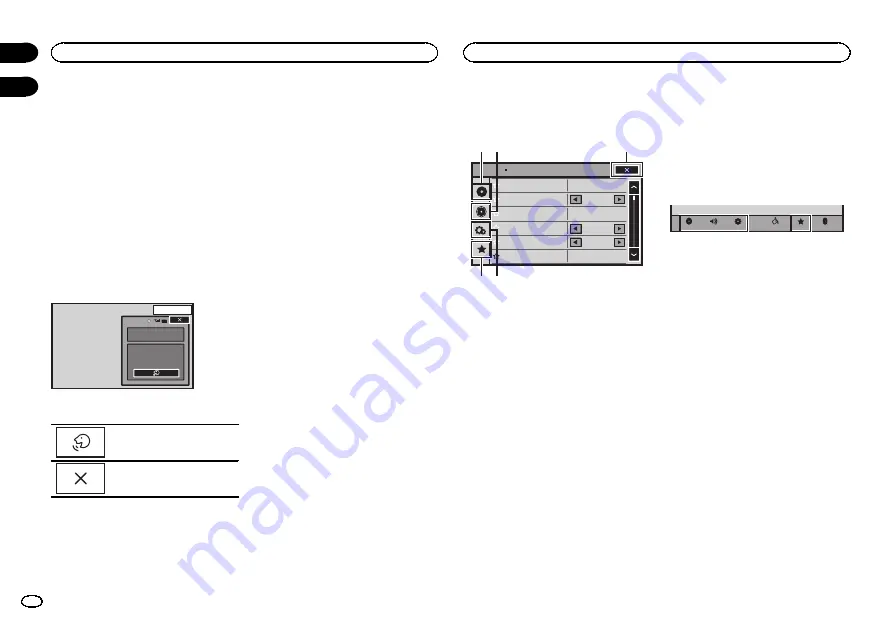
Voice control
If your cellular phone is equipped with the voice
control feature, you can use voice commands to
make calls, for example.
!
Operation varies depending on the type of
cellular phone. Refer to the instruction man-
ual that came with your cellular phone for de-
tailed instructions.
!
For details on cellular phone models that are
compatible with this feature, refer to the in-
formation on our website.
1
Touch the voice control key.
The display switches to the voice control screen.
You can also switch to the voice control screen
by pressing and holding down the home button
while the source is on.
13 ARP
PM
12:25
1
Voice control
2
Start voice control.
Indicates that continuous calls
can be made uninterrupted.
Indicates that the display is
closed.
Notes
!
In order for your voice commands to be rec-
ognized and interpreted correctly, ensure
that conditions are suitable for recognition.
!
Please note that wind blowing through the
vehicle windows and noise coming from out-
side the vehicle can interfere with voice com-
mand operation.
!
For optimum pick-up, the microphone should
be placed directly in front of the driver at a
suitable distance.
!
Speaking too soon after the start of the com-
mand may cause voice recognition to fail.
!
Speak slowly, deliberately, and clearly.
Menu operations
Touch panel keys
Sonic Center Control
Loudness
Subwoofer
Bass Booster
High Pass Filter
Source Level Adjuster
L/R 0
Low
0
125Hz
0
On
Audio
1
5 4
2
3
1
Video setup key
Refer to
2
Audio function key
Refer to
3
Close key
Returning to the current source display.
4
System key
Refer to
5
Favorite key
You can choose menus within each menu
(Audio function menu, etc.) and register
them to this favorite menu.
Refer to
Notes
!
You can display the
Video Setup
menu
when a
Disc
or
USB
source is selected.
!
If you start the
Video Setup
menu, playback
is stopped.
!
You cannot display the Audio function menu
when the mute function is on or a JPEG file
is playing.
1
Press the home button to switch to the
home display.
2
Touch any of the following touch panel
keys to select the menu to be adjusted.
Bluetooth
Favorite
Theme
System
Settings
Audio
Video
Bluetooth telephone
32
Section
Settings
En
16
17
Summary of Contents for AVH-X1500DVD
Page 137: ...Français 137 Fr ...
Page 209: ...Español 209 Es ...
Page 210: ...210 Es ...
Page 211: ...Español 211 Es ...
















































