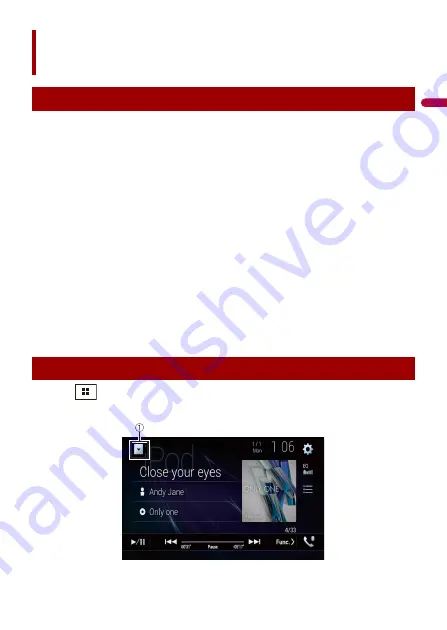
En
g
lis
h
- 35 -
You can play or use the following sources with this product.
•
HD Radio Broadcasts (HD Radio™ tuner)
•
CD
•
ROM (compressed audio or video files on discs)
•
DVD-Video
•
Video-CD
The following sources can be played back or used by connecting an auxiliary device.
•
USB
•
SD
•
iPod
•
Pandora®
•
Bluetooth® audio
•
Wi-Fi audio (Apple CarPlay, Android Auto)
•
SiriusXM® Satellite Radio
•
AV input (AV)
•
AUX
•
HDMI
•
Wireless Mirroring
•
Car Sources (iDatalink)
1
Press
then touch the AV operation key.
The AV operation screen appears.
AV source
Supported AV source
Displaying the AV operation screen
















































