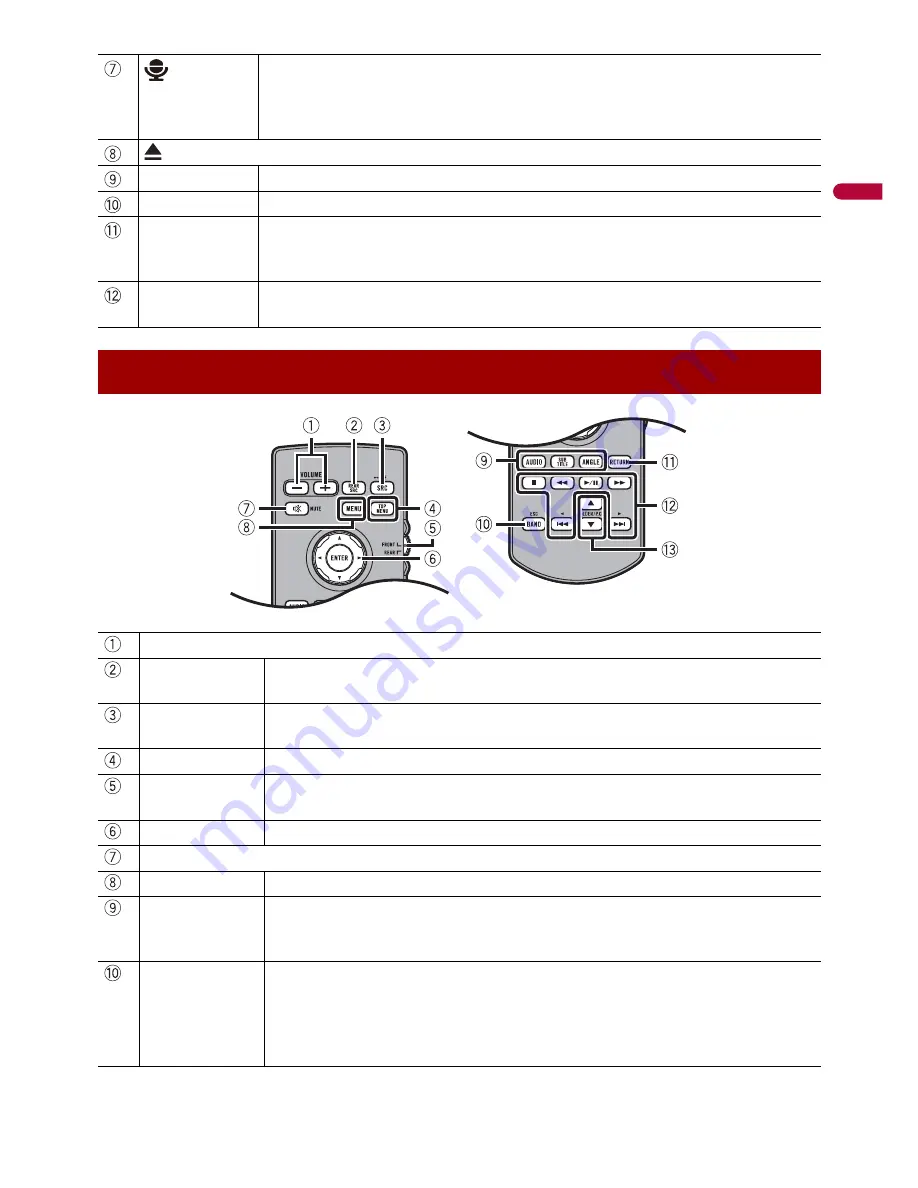
En
g
lis
h
- 13 -
Press to activate the voice recognition mode with a connected iPhone or
smartphone.
Press and hold to display the connectable device list screen or device search
screen.
RESET
Press to reset the microprocessor (page 17).
SD card slot
Refer to Inserting and ejecting an SD memory card (page 50).
Auto EQ
microphone
input jack
Use to connect a microphone for acoustical measurement (sold separately).
Disc-loading
slot
Refer to Inserting and ejecting a disc (page 45).
Remote Control
VOLUME (+/-)
REAR SRC
Press to cycle through all the available rear sources.
Press and hold to turn the rear source off.
SRC
Press to cycle through all the available sources.
Press and hold to turn the source off.
TOP MENU
Press to return to the top menu during DVD playback.
Source mode
select switch
Use to switch the source mode between the front source and the rear source.
Thumb pad
Use to select a menu on the DVD menu.
MUTE
MENU
Displays the DVD menu during DVD playback.
AUDIO
SUBTITLE
ANGLE
Press to change the audio language, subtitle language or viewing angle
during DVD playback.
BAND/ESC
Press to select the tuner band when tuner is selected as a source.
Press to switch between media file types when playing the following types of
data:
•
Disc
•
External storage device (USB, SD)
Summary of Contents for AVH-W4400NEX
Page 16: ... 16 English ...














































