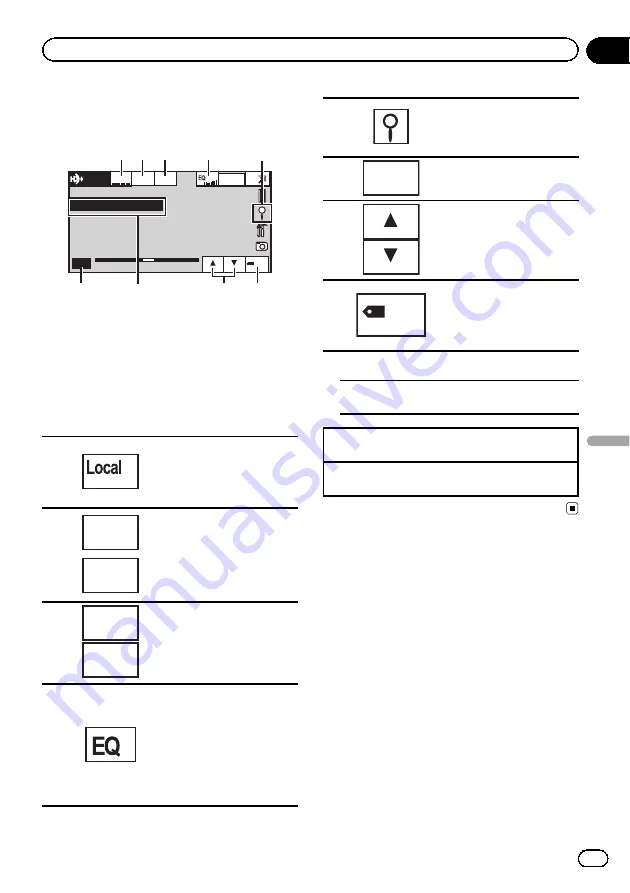
Introduction of HD Radio
ä
tuner operations
Abcdeabcdeabcde
Wed 28 may
12:45
PM
87.9 MHz
P.CH 2
Band:
FM1
TAG
Digital
Radio
Local
87.9
MHz
Seek
All
Blending
D/A Auto
6
7
8
9
1
4
2 3
5
This HD Radio Ready receiver is ready to re-
ceive HD Radio broadcasts when connected
to the HD Radio tuner (e.g. GEX-P20HD), sold
separately.
For details concerning operation, refer to the
HD Radio tuner
’
s operation manual.
Touch panel keys
1
Turning local seek tuning on
or off.
Refer to
2
Seek
All
Seek
HD
Switching between Digital
broadcasting station seek
and normal seek.
Refer to
3
Blending
D/A Auto
Blending
Analog
Switching to the analog
broadcast of the same fre-
quency.
Refer to
4
Switching the equalizer
curves.
Refer to
on page 53.
Touch and hold for more
than two seconds to turn the
auto-equalizer on or off.
Refer to
5
Displaying the preset chan-
nel list.
Refer to
6
Band:
Selecting a band (FM1, FM2,
FM3 for FM or AM).
8
Recalling radio station fre-
quencies assigned to preset
tuning keys.
Refer to
9
TAG
Saving song information
(tag) from the broadcasting
station to your iPod.
Refer to
Digital Radio tuner information
7
Switching the digital radio tuner informa-
tion.
Manual tuning (step by step) using the buttons
1
Press
c
or
d
(
TRACK/SEEK
).
Seek tuning using the buttons
1
Press and hold
c
or
d
(
TRACK/SEEK
).
En
31
Section
12
HD
Radio
ä
tuner
HD Radio
ä
tuner






























