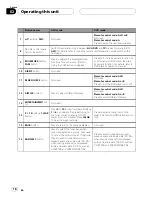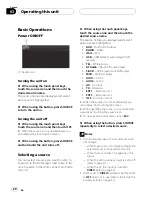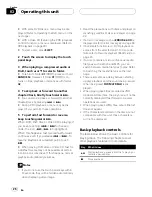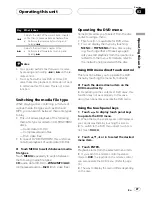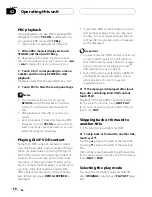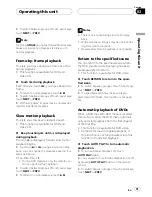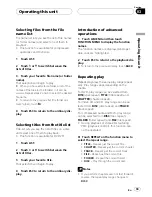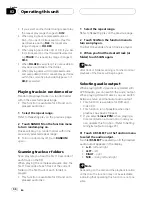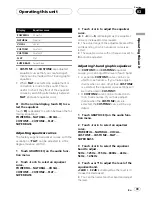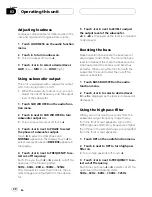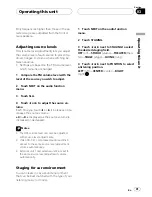#
When the automatic playback is on, you can-
not operate repeating play of DVD disc (refer to
Repeating play
on the next page).
Text information
Text information recorded on a disc can be dis-
played. Text information is displayed on vari-
able message area.
!
This function is available for CD TEXT, com-
pressed audio disc, DivX disc and DVD-VR.
Displaying text information
%
Touch INFO.
Touch
INFO
repeatedly to switch between the
following settings:
For CD TEXT discs
: disc title
—
: disc artist name
—
: track
title
—
: track artist name
For compressed audio discs
: folder name
—
: file name
—
: album
title
—
: track title
—
: artist name
For DivX discs
: folder name
—
: file name
For DVD-VR discs
/
: playback mode
—
: title
name
Notes
!
Some discs have certain information encoded
on the disc during manufacture. These discs
may contain such information as the CD title,
track title, artist
’
s name and playback time
and are called CD TEXT discs.
!
If specific information has not been recorded
on a CD TEXT disc,
No XXXX
will be displayed
(e.g.,
No Name
).
!
If specific information has not been recorded
on a compressed audio disc,
no xxxx
will be
displayed (e.g.,
no artist
).
!
When playing back WMA files, album title is
not displayed.
Selecting tracks from the track list
Track list lets you see the list of tracks on a
disc and select one of them to play back.
When playing a CD TEXT disc, track titles are
displayed.
!
This function is available for CD.
1
Touch LIST.
2
Touch
or
to switch between the
lists of tracks.
3
Touch your favorite track.
That selection will begin to play.
4
Touch ESC to return to the ordinary dis-
play.
Operating this unit
En
32
Section
03