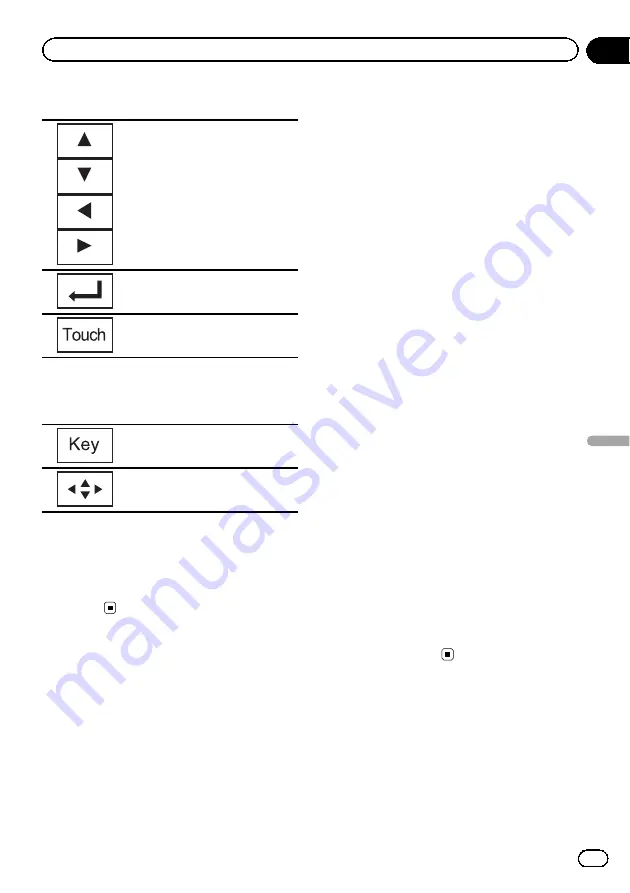
2
Select the desired menu item.
Selecting the desired menu item.
Starting playback from the se-
lected menu item.
Operating the DVD menu by di-
rectly touching the menu item.
#
When operating the DVD menu by directly
touching the menu item, touch the icon to oper-
ate.
Returning to the normal DVD video
display.
Displaying arrow keys.
#
Ways to display the menu will differ depend-
ing on the disc.
#
Depending on the contents of the DVD disc,
this function may not work properly. In such
cases, use the touch panel keys to operate the
DVD menu.
Operating this unit
’
s iPod
function from your iPod
You can listen to the sound from your iPod ap-
plications using your car's speakers, when
App Mode
is selected.
This function is not compatible with the follow-
ing iPod models.
!
iPod nano 1st generation
!
iPod 5th generation
!
While this function is in use, the iPod will
not turn off even if the ignition key is turned
off. Operate the iPod to turn off the power.
1
Switch the control mode to App Mode.
Refer to
Introduction of video playback opera-
Refer to
Introduction of sound playback opera-
2
Operate the connected iPod to select a
video/song and play.
Notes
!
The following functions are still accessible
from the unit even if the control mode is set to
App Mode
.
However, the operation will depend on your
applications.
—
Playing/pausing
—
Fast forwarding/reversing
—
Tracking up/down
—
Moving to a chapter up/down
!
APP mode is compatible with the following
iPod models.
—
iPhone 4 (software version 4.1 or later)
—
iPhone 3GS (software version 3.0 or later)
—
iPhone 3G (software version 3.0 or later)
—
iPhone (software version 3.0 or later)
—
iPod touch 4th generation (software ver-
sion 4.1 or later)
—
iPod touch 3rd generation (software ver-
sion 3.0 or later)
—
iPod touch 2nd generation (software ver-
sion 3.0 or later)
—
iPod touch 1st generation (software ver-
sion 3.0 or later)
Random play (shuffle)
Videos/songs can be played back in random
order.
!
Songs
–
Play back videos/songs in the se-
lected list in random order.
!
Albums
–
Play back videos/songs from a
randomly selected album in order.
En
29
Section
12
Detailed
instructions
Detailed instructions






























