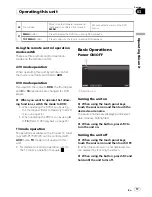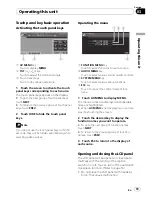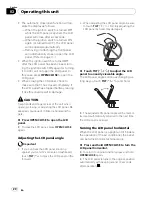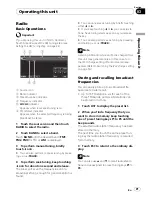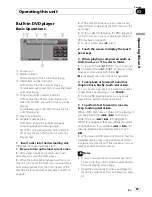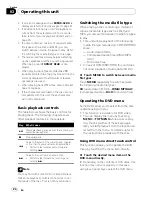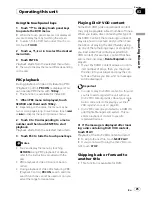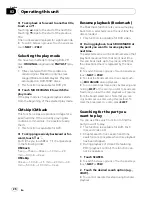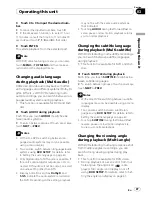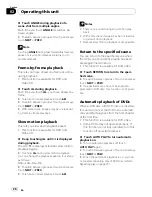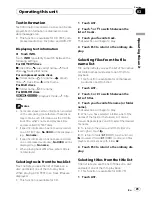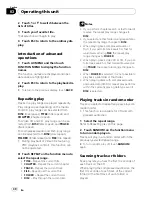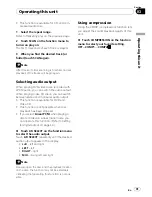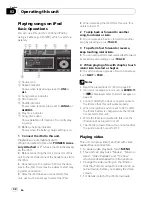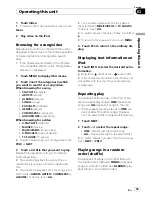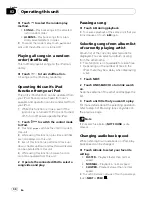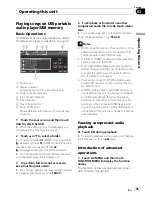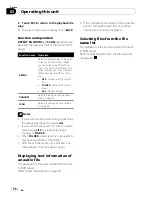Radio
Basic Operations
Important
If you are using this unit in North, Central or
South America, reset the AM tuning step (see
Setting the AM tuning step
on page 44).
1
Source icon
2
Band indicator
3
Preset number indicator
4
Frequency indicator
5
LOCAL
indicator
Appears when local seek tuning is on.
6
5
(stereo) indicator
Appears when the selected frequency is being
broadcast in stereo.
1
Touch the source icon and then touch
RADIO to select the radio.
2
Touch BAND to select a band.
Touch
BAND
until the desired band (
FM1
,
FM2
,
FM3
for FM or
AM
) is displayed.
3
To perform manual tuning, briefly
touch
c
or
d
.
#
You can also perform manual tuning by press-
ing
–
or
+
(
TRACK
).
4
To perform seek tuning, keep touching
c
or
d
for about one second and release.
The tuner will scan the frequencies until a
broadcast strong enough for good reception is
found.
#
You can cancel seek tuning by briefly touching
either
c
or
d
.
#
If you keep touching
c
or
d
you can skip sta-
tions. Seek tuning starts as soon as you release
the key.
#
You can also perform seek tuning by pressing
and holding
–
or
+
(
TRACK
).
Note
Listening AM radio while an iPod is charged from
this unit may generate noise. In this case, turn
the iPod charge setting off and noise is disap-
peared. (Refer to
Switching the iPod charge setting
on page 50.)
Storing and recalling broadcast
frequencies
You can easily store up to six broadcast fre-
quencies for later recall.
!
Up to 18 FM stations, six for each of the
three FM bands, and six AM stations can
be stored in memory.
1
Touch LIST to display the preset list.
2
When you find a frequency that you
want to store in memory keep touching
one of preset tuning keys P1 to P6 until the
beep sounds.
The selected radio station frequency has been
stored in memory.
The next time you touch the same preset tun-
ing key the radio station frequency is recalled
from memory.
3
Touch ESC to return to the ordinary dis-
play.
Note
You can also use
a
and
b
to recall radio station
frequencies assigned to preset tuning keys
P1
to
P6
.
Operating this unit
En
21
Section
03
Operating
this
unit