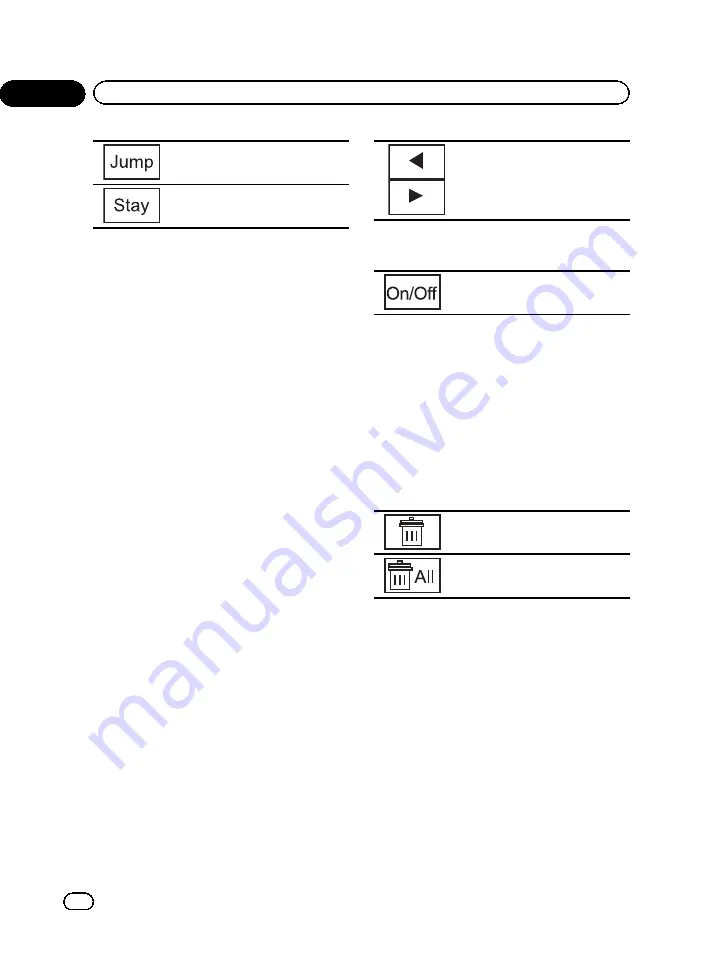
Switching to the other station to lis-
ten to that track.
Not tuning in to the other station.
!
(XM tuner)
If you would rather not to tune in to the
other station, touch
No
.
!
If an alert for a song in the MyMix playlist is
set to off, no alert will be provided even
when the song is broadcast. Refer to
!
If the stored title and the title of the song
being broadcast differ, no alert will be pro-
vided even if they are the same song.
Turning the MyMix function on
or off
You can turn the MyMix function off and stop
the alerts for all the songs in the MyMix play-
list. To restart, turn this function on.
The MyMix function is on as the default set-
ting.
%
Turn the MyMix function on or off.
Refer to
Introduction of XM/SIRIUS tuner opera-
Setting up a song alert
You can set up an alert (on or off) for each
song in the MyMix playlist. First, display the
MyMix playlist and then change each alert set-
ting. Set the alert to on to receive an alert
when the song is broadcast, or set it to off to
stop the alert for that song.
1
Switch to memo edit mode.
Refer to
Introduction of XM/SIRIUS tuner opera-
The MyMix playlist is displayed.
2
Select the song title for which you
want to turn the alert on or off.
(XM tuner)
The check mark is removed, and the alert for
that song is off.
(SIRIUS tuner)
Selecting the song title for which
you want to turn the alert off.
3
Turn the alert on or off.
(SIRIUS tuner)
Turning the alert on or off.
Deleting a song from the
MyMix playlist for XM tuner
You can delete each song in the MyMix play-
list.
1
Switch to memo edit mode.
Refer to
Introduction of XM/SIRIUS tuner opera-
The MyMix playlist is displayed.
2
Delete the song title.
Deleting the song title.
Deleting all the songs in the MyMix
playlist.
That song will be deleted from the MyMix play-
list.
A message to confirm deletion will appear.
3
Touch Yes.
#
To cancel deletion, touch
No
.
Deleting a song from the
MyMix playlist for SIRIUS tuner
You can delete each song in the MyMix play-
list.
1
Switch to memo edit mode.
Refer to
Introduction of XM/SIRIUS tuner opera-
<QRB3126-A/N>46
En
46
Section
14
Detailed instructions
Summary of Contents for AVH-P4300DVD
Page 1: ...Owner s Manual DVD AV RECEIVER AVH P4300DVD AVH P3300BT English QRB3126 A N 1 ...
Page 106: ... QRB3126 A N 106 En 106 ...
Page 107: ... QRB3126 A N 107 En 107 ...
Page 108: ... QRB3126 A N 108 ...
Page 109: ... QRB3126 A N 109 ...
Page 110: ... QRB3126 A N 110 ...
Page 111: ... QRB3126 A N 111 ...






























