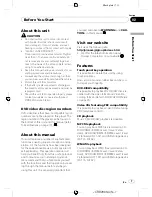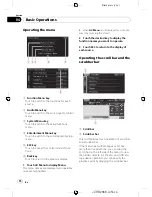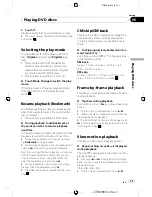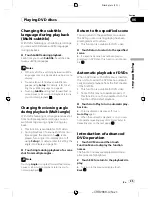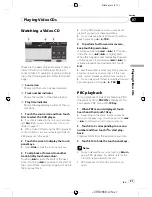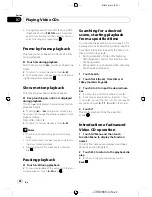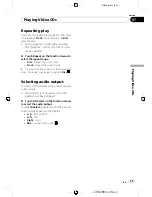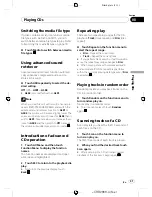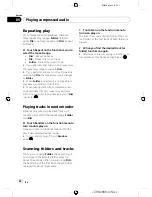Black plate (21,1)
Watching a DVD
2
2
2
1
1
1
3
3
3
4
4
4
5
7 8 9
6
DVD video
2
2
2
1
1
1
3
3
3
4
4
4
5
7
a
6
DVD-VR
These are the basic steps necessary to play a
DVD with your DVD player. More advanced
DVD operation is explained starting in the fol-
lowing section. Refer to page 25.
1
Source icon
Shows which source has been selected.
2
Title number indicator
Shows the title currently playing.
3
Chapter number indicator
Shows the chapter currently playing.
4
Play time indicator
Shows the elapsed playing time of the cur-
rent chapter.
5
Audio language indicator
Shows which audio language has been se-
lected.
For DVD-VR, only the number of the audio
language is displayed.
6
Digital format indicator
Shows when a signal encoded in the corre-
sponding format is detected.
7
Channel/sampling frequency/quantiza-
tion bits
Depending on the file format, some informa-
tion may not be displayed.
8
Subtitle language indicator
Shows which subtitle language has been
selected.
9
Viewing angle indicator
Shows which viewing angle has been se-
lected.
a
Playing method indicator
Shows which playing method (
Original
or
Playlists
) has been selected.
1
Touch the source icon and then touch
Disc to select the DVD player.
#
If no disc is loaded in the unit, you cannot se-
lect
Disc
(DVD player). Insert a disc in the unit.
(Refer to page 17.)
#
With some discs, a menu may be displayed.
(Refer to
Operating the DVD menu
on the next
page.)
2
Touch the screen to display the touch
panel keys.
#
Touch
Hide
to hide the touch panel keys.
3
To skip back or forward to another
chapter, touch
o
or
p
.
Touching
p
skips to the start of the next
chapter. Touching
o
once skips to the start
of the current chapter. Touching it again will
skip to the previous chapter.
#
You can also skip back or forward to another
chapter by pressing
c
or
d
(
TRK
).
<
CRB2868-A/N
>21
Playing DVD discs
En
21
Section
06
Playing
DVD
discs