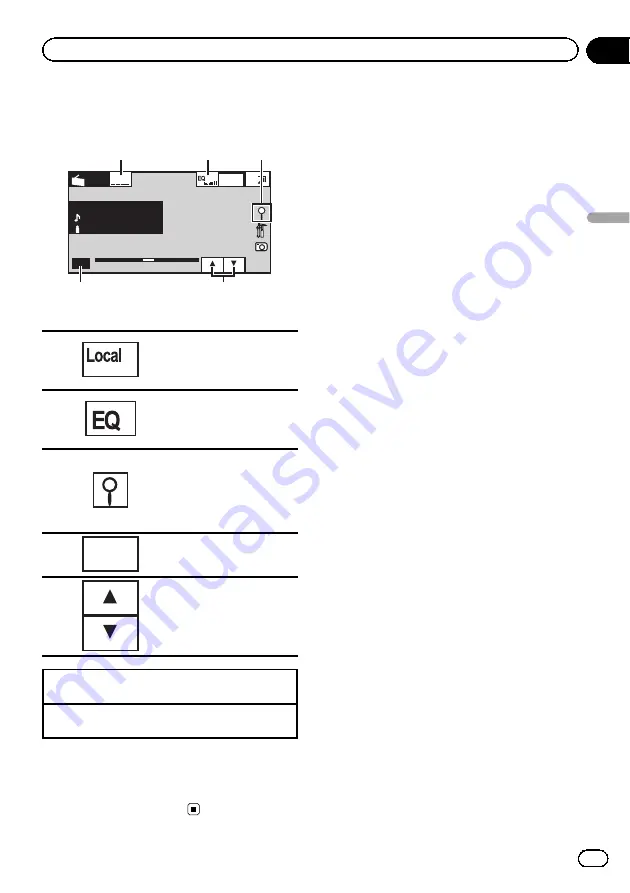
Introduction of tuner
operations
Wed 28 May
12:45
PM
P.ch 2
MHz
Band:
FM1
Abcdeabcdeabcde
Abcdeabcdeabcde
Local
Radio
87.9
87.9 MHz
Abcdeabcdeabcde
1
3
4
5
2
!
Touch panel keys
1
Turning local seek tuning on
and off.
Refer to
2
Switching the equalizer
curves.
Refer to
3
Displaying the preset chan-
nel list.
Refer to
Refer to
4
Band:
Selecting a band (FM1, FM2,
FM3 for FM or AM).
5
Recalling radio station fre-
quencies assigned to preset
tuning keys.
Manual tuning (step by step) using the buttons
1
Press
c
or
d
(
TRACK/SEEK
).
Seek tuning using the buttons
1
Press and hold
c
or
d
(
TRACK/SEEK
).
Note
Listening AM radio while an iPod is charged from
this unit may generate noise. In this case, discon-
nect the iPod from this unit.
En
15
Section
05
Tuner
Tuner
















































