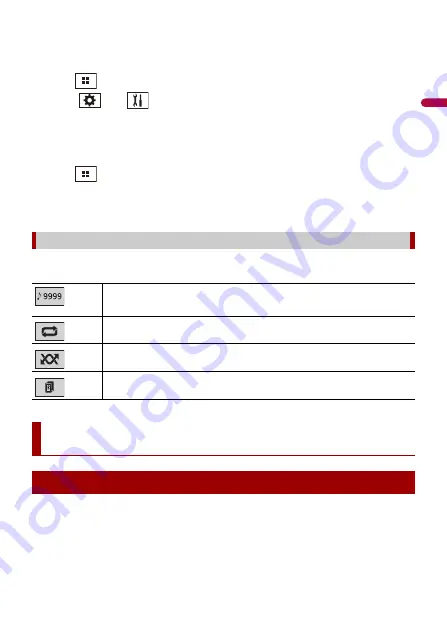
En
g
lis
h
- 17 -
•
While you are listening to songs on your Bluetooth device, refrain from operating the phone function
as much as possible. If you try operating, the signal may cause noise for song playback.
•
When you are talking on the Bluetooth device connected to this product via Bluetooth, it may pause
playback.
1
Press .
2
Touch
then .
The system setting screen appears.
3
Touch [AV Source Settings].
4
Confirm that [Bluetooth Audio] is turned on.
5
Press .
6
Touch [Bluetooth Audio].
The Bluetooth audio playback screen appears.
Description of Bluetooth audio playback screen
You can play or use the following sources with this product.
•
Radio
•
CD
•
ROM (compressed audio or video files on discs)
•
DVD-Video
Basic operation
Track number indicator
Sets a repeat play range.
Plays files in random order.
Switches the devices.
AV source
Supported AV source
Autogoods “130”
130.com.ua






























