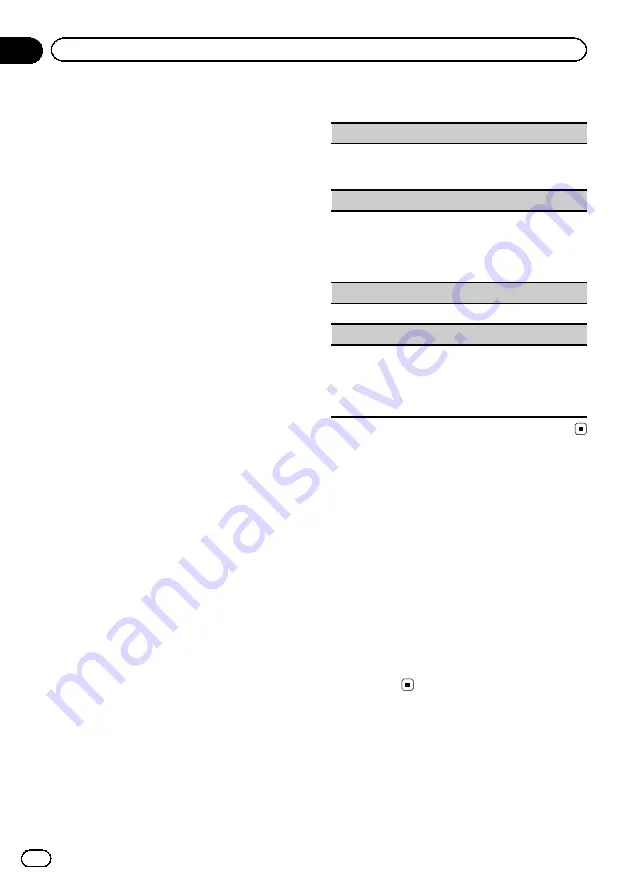
Using PTY functions
You can tune in to a station using PTY (pro-
gram type) information.
Searching for an RDS station by
PTY information
You can search for general types of broadcast-
ing programs, such as those listed in the fol-
lowing section. Refer to this page.
1
Display the preset screen.
Refer to
Introduction of tuner operations
2
Touch PTY.
3
Touch
a
or
b
to select a program type.
There are four program types:
News&Info
—
Popular
—
Classics
—
Others
4
Touch Start to begin the search.
The unit searches for a station broadcasting
that type of program. When a station is found,
its program service name is displayed.
PTY (program type) information is listed in the
following section. Refer to this page.
#
To cancel the search, touch
Cancel
.
#
The program of some stations may differ from
that indicated by the transmitted PTY.
#
If no station is broadcasting the type of pro-
gram you searched for,
Not Found
is displayed
for about two seconds and then the tuner returns
to the original station.
Using news program interruption
When a news program is broadcast from a
PTY code news station, the unit can switch
from any station to the news broadcast sta-
tion. When the news program ends, reception
of the previous program resumes.
PTY list
News&Info
News
(News),
Affairs
(Current affairs),
Info
(Informa-
tion),
Sport
(Sports),
Weather
(Weather),
Finance
(Fi-
nance)
Popular
Pop Mus
(Popular music),
Rock Mus
(Rock music),
Easy Mus
(Easy listening),
Oth Mus
(Other music),
Jazz
(Jazz),
Country
(Country music),
Nat Mus
(Na-
tional music),
Oldies
(Oldies music),
Folk Mus
(Folk
music)
Classics
L.Class
(Light classical),
Classic
(Classical)
Others
Educate
(Education),
Drama
(Drama),
Culture
(Cul-
ture),
Science
(Science),
Varied
(Varied),
Children
(Children
’
s),
Social
(Social affairs),
Religion
(Reli-
gion),
Phone In
(Phone in),
Touring
(Travel),
Leisure
(Leisure),
Document
(Documentaries)
Switching the media file type
When playing a digital media containing a
mixture of various media file types, such as
DivX, MPEG-1, MPEG-2, MPEG-4 and MP3,
you can switch between media file types to
play.
Audio data (CD-DA) and JPEG picture files on
DVD-R/RW/ROM cannot be played back on
this unit.
CD
(audio data (CD-DA))
—
Music/ROM
(com-
pressed audio)
—
Video
(DivX, MPEG-1,
MPEG-2, MPEG-4 video files)
—
Photo
(JPEG
picture files)
Operating the DVD menu
(Function for DVD video)
Some DVDs allow you to make a selection
from the disc contents using a menu.
En
32
Section
12
Detailed instructions






























