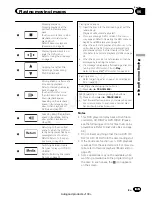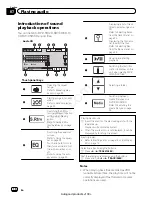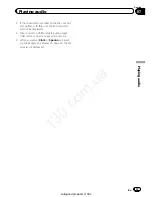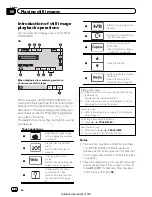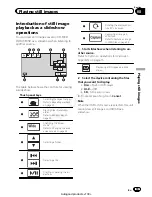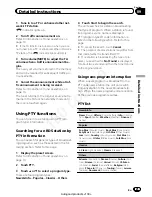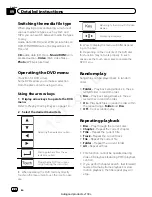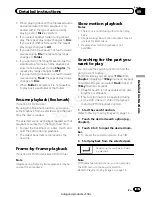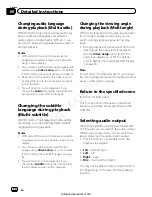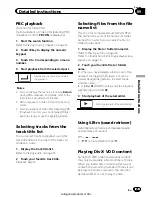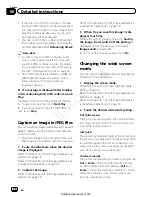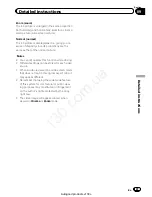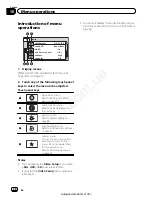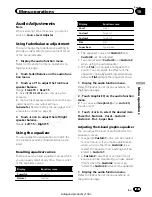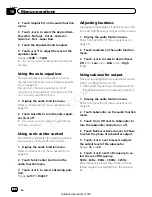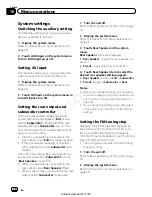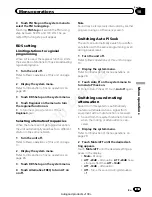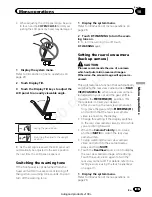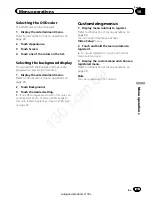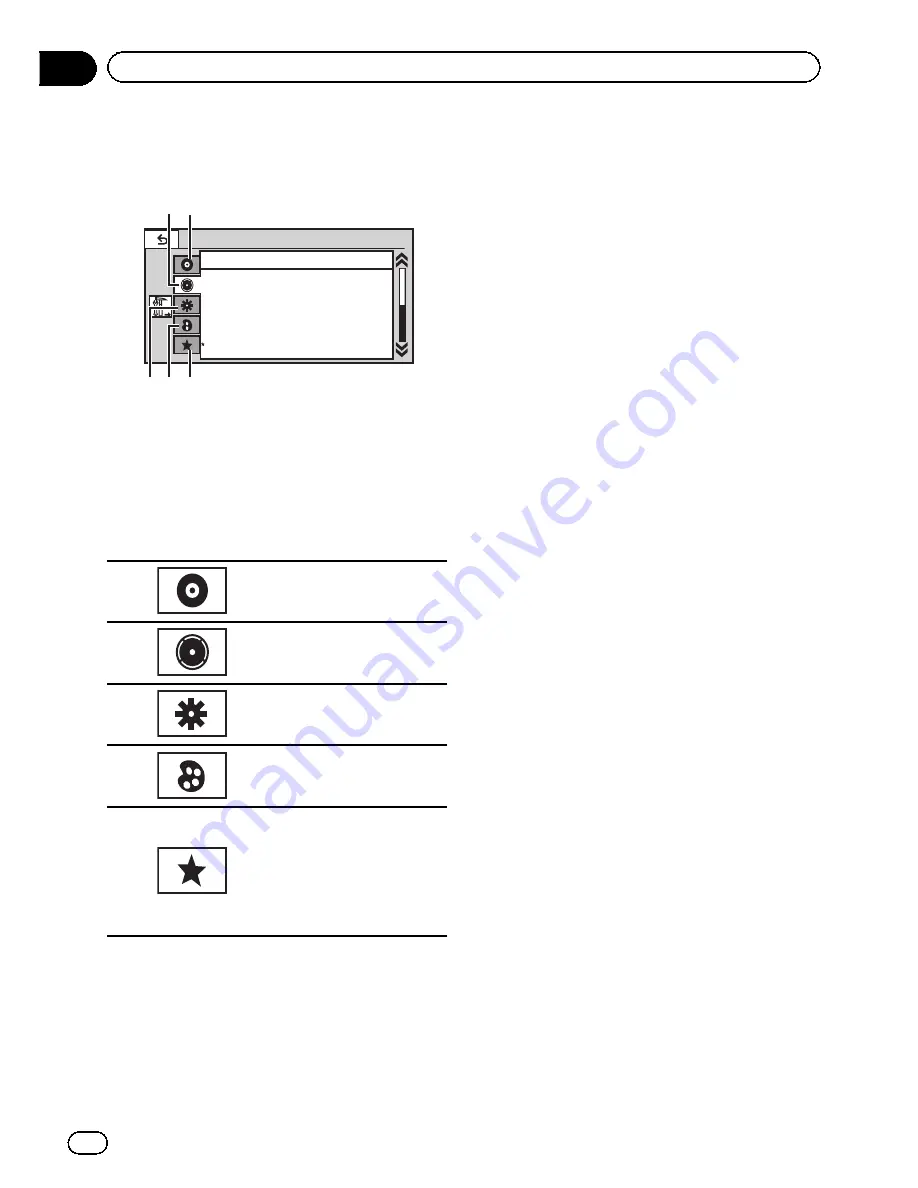
Introduction of menu
operations
Audio
Fader/Balance
F/R 0 L/R 0
Super Bass
On
High
Off
L/R
0
Graphic EQ
Auto EQ
Sonic Center Control
Loudness
Subwoofer
5
4
3
21
1
Display menus.
Refer to
Common operations for menu set-
tings/lists
on page 11.
2
Touch any of the following touch panel
keys to select the menu to be adjusted.
Touch panel keys
1
Video Setup menu
Refer to
Setting up the DVD
player
on page 32.
2
Audio function menu
Refer to
Audio Adjustments
on
the next page.
3
System menu
Refer to
System settings
on
page 36.
4
Entertainment menu
Refer to
Entertainment settings
on page 42.
5
Custom menu
You can choose menus within
each menu (Audio function
menu, etc.) and register them
to this custom menu.
Refer to
Customizing menus
on page 43.
Notes
!
You can display the
Video Setup
menu when
a
Disc
,
USB
or
SD
source is selected.
!
If you start the
Video Setup
menu, playback
is stopped.
!
You cannot display the Audio function menu
when the mute function is on or a JPEG file is
playing.
En
28
Section
10
Menu operations
130.com.ua
Autogood products «130»