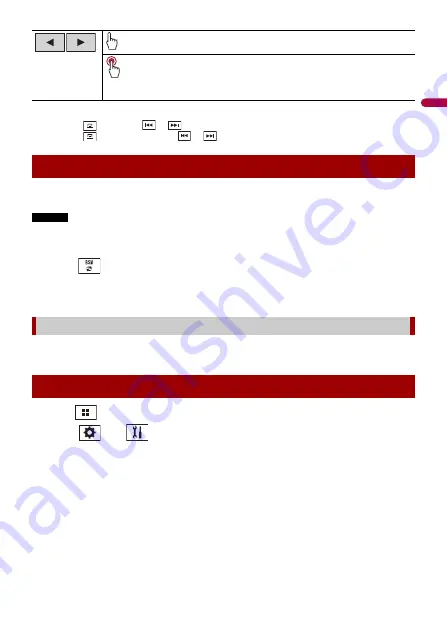
En
g
lis
h
- 37 -
TIPS
•
By pressing
then touch
or
, you can also switch the preset channels.
•
By pressing
then touch and hold
or
and releasing it, you can also perform seek tuning.
The BSM (best stations memory) function automatically stores the six strongest
broadcast frequencies under the preset channel keys [1] to [6].
NOTES
•
Storing broadcast frequencies with BSM may replace those you have already saved.
•
Previously stored broadcast frequencies may remain stored if the number of frequencies stored has
not reached the limit.
1
Touch
to begin search.
While the message is displayed, the six strongest broadcast frequencies will be
stored under the preset channel keys in the order of their signal strength.
1
Touch [Cancel].
1
Press .
2
Touch
then .
The system setting screen appears.
3
Touch [AV Source Settings].
4
Touch [Radio settings].
The menu items vary according to the source.
Manual tuning
Seek tuning or non stop seek tuning
Releasing the key in a few seconds skips to the nearest station from the
current frequency. Keep holding the key for long seconds to perform non
stop seek tuning.
Storing the strongest broadcast frequencies (BSM)
To cancel the storage process
Radio settings
















































