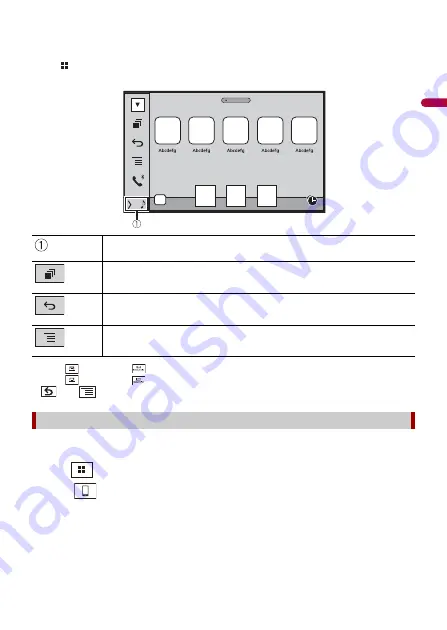
En
g
lis
h
- 35 -
•
If you connect your device to this product while an AppRadio Mode + compatible application is
already running, the application operation screen will appear on this product.
•
The desired application is launched, and the application operation screen appears.
•
Press
to go back to the top menu screen.
•
Press
then touch
to hide the AppRadio Mode + SideControlBar.
•
Press
then touch
again to display the AppRadio Mode + SideControlBar again.
•
and
are not available depending on the type of device.
1
Connect your iPhone.
Refer to the Installation Manual.
2
Press .
3
Touch .
4
Touch [AppRadio Mode].
5
Touch desired icon in the tab.
The AppRadio app is launched.
Displays the current source.
Displays the launcher application screen.
Displays the previous screen.
Displays the menu screen.
For iPhone users
AppRadio Mode +






























