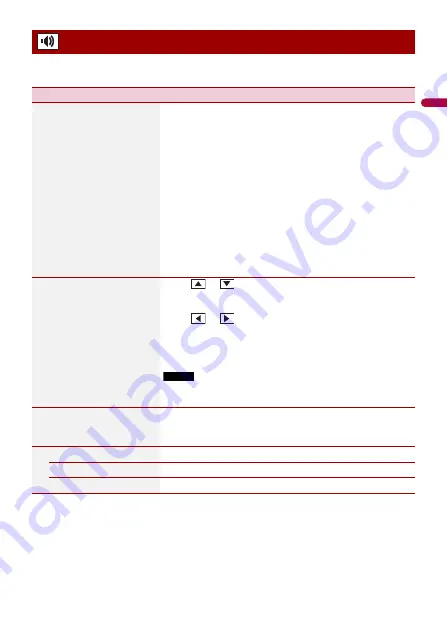
- 94 -
En
g
lis
h
The menu items vary according to the source. Some of the menu items become
unavailable when the volume is set to mute.
Audio settings
Menu Item
Description
[Graphic EQ]
[Super Bass] [Powerful]
[Natural] [Vocal] [Flat]
[Custom1] [Custom2]
Select or customize the equalizer curve.
Select a curve that you want to use as the basis of
customizing then touch the frequency that you want to
adjust.
TIPS
•
If you make adjustments when a curve [Super Bass], [Powerful],
[Natural], [Vocal], or [Flat] is selected, the equalizer curve settings
will be changed to [Custom1] mandatorily.
•
If you make adjustments when the [Custom2] curve is selected
for example, the [Custom2] curve will be updated.
•
[Custom1] and [Custom2] curves can be created common to all
sources.
•
If you trail a finger across the bars of multiple equalizer bands,
the equalizer curve settings will be set to the value of the
touched point on each bar.
[Fader/Balance]
Touch
or
to adjust the front/rear speaker balance.
Set [Front] and [Rear] to [0] when using a dual speaker
system.
Touch
or
to adjust the left/right speaker balance.
TIP
You can also set the value by dragging the point on the displayed
table.
NOTE
Only the balance can be adjusted when [Network Mode] is
selected as the speaker mode.
[Mute Level]
Select mute or attenuate the AV source volume and iPhone
or smartphone application volume when the navigation
outputs the guidance voice.
[ATT]
The volume becomes 20 dB lower than the current volume.
[Mute]
The volume becomes 0.
[Off]
The volume does not change.






























