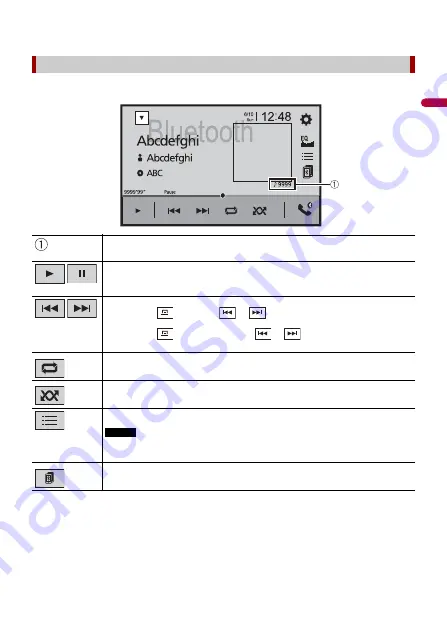
- 28 -
En
g
lis
h
The Bluetooth audio playback screen appears.
Basic operation
Track number indicator
Switches between playback and pause.
Skips files forward or backward.
•
By pressing
then touch
or
, you can also skip files forward or
backward.
•
By pressing
then touch and hold
or
, you can also perform fast
reverse or fast forward.
Sets a repeat play range.
Plays files in random order.
Selects a file or folder from the list to playback.
NOTE
This function is available only when the AVRCP version of the Bluetooth device is
1.4 or higher.
Switches among the Bluetooth devices when the devices are connected to
this product via Bluetooth (page 21).
Bluetooth audio playback screen
















































