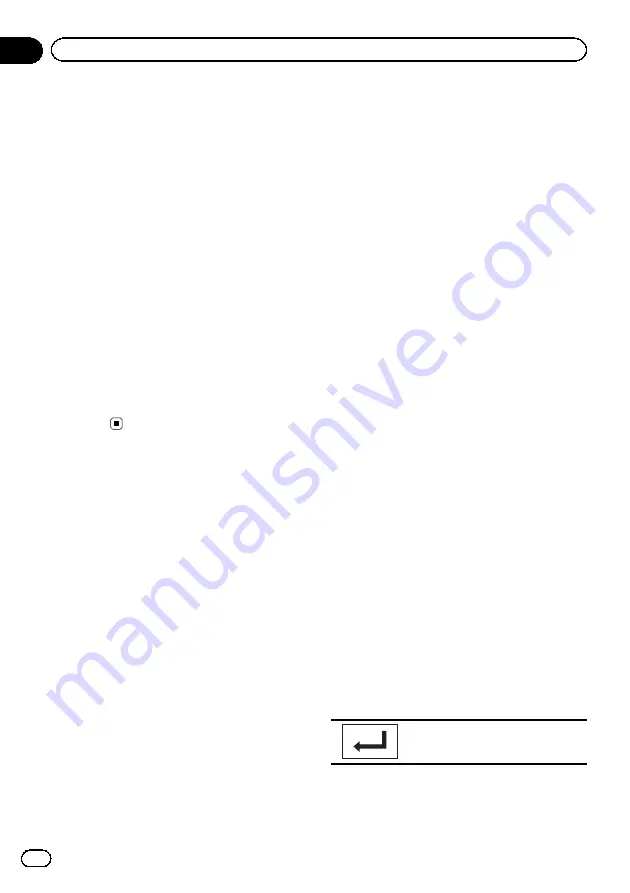
3
Touch Source Level Adjuster on the
audio function menu.
4
Touch
a
or
b
to adjust the source vo-
lume.
Range:
+4
to
–
4
Notes
!
When selecting FM as the source, you cannot
switch to
Source Level Adjuster
.
!
The AM volume level can also be adjusted
with this function.
!
Video CD, CD, compressed audio, DivX,
MPEG-1, MPEG-2 and MPEG-4 are automati-
cally set to the same source level adjustment
volume.
!
iPod and USB storage device are automati-
cally set to the same source level adjustment
volume.
!
External unit 1 and external unit 2 are automa-
tically set to the same source level adjustment
volume.
Setting up the DVD player
Setting the subtitle language
You can set a desired subtitle language. When
available, the subtitles will be displayed in the
selected language.
1
Display the Video Setup menu.
Refer to
Introduction of menu operations
2
Touch Subtitle Language on the
Video Setup menu.
A subtitle language menu is displayed.
3
Touch the desired language.
The subtitle language is set.
#
If you have selected
Others
, refer to
Notes
!
If the selected language is not available, the
language specified on the disc is displayed.
!
You can also switch the subtitle language by
touching the icon during playback. (Refer to
!
The setting made here will not be affected
even if the subtitle language is switched dur-
ing playback using
Subtitle
.
When you select
Others
A language code input display is shown when
Others
is selected. Refer to
%
Touch 0 to 9 to input the language
code.
#
To cancel the entered numbers, touch
C
.
#
To register the code, touch the following touch
panel key.
Registering the code.
Setting the audio language
You can set the preferred audio language.
En
60
Section
15
Menu operations
















































