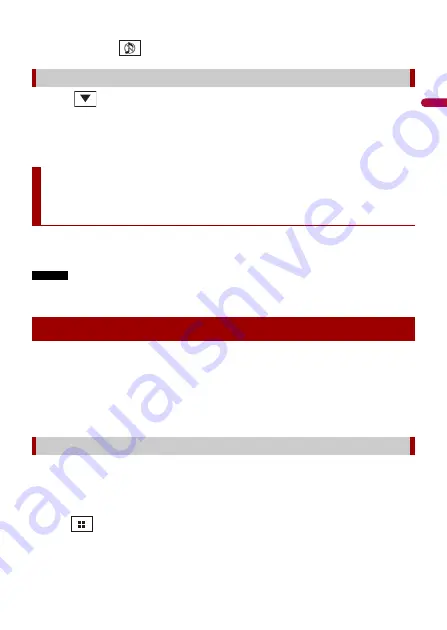
En
g
lis
h
- 23 -
2
Touch the source icon.
When you select
, the AV source is turned off.
1
Touch
on the AV Source screen.
2
Touch the source key.
When you select [Source OFF], the AV source is turned off.
When using a smartphone with this product, the settings are automatically configured
according to the device to be connected.
NOTES
•
Operation methods may vary depending on the smartphone and its software version.
•
Depending on the version of smartphone OS, it may not be compatible with this unit.
These are the methods to connect a smartphone to this product. The available sources
vary depending on the connection method.
•
Connecting via Bluetooth (page 23)
Compatible smartphones
Compatibility with all smartphones is not guaranteed. For details about smartphone
compatibility with this product, refer to the information on our website.
The following sources are available when a smartphone is connected to the unit via
Bluetooth.
•
Bluetooth audio
1
Connect a smartphone with this product via Bluetooth (page 15).
2
Press .
3
Touch compatible desired source.
Source on the source list
Smartphone connection for AV
source
Smartphone (Android™ device)
Connecting via Bluetooth
















































