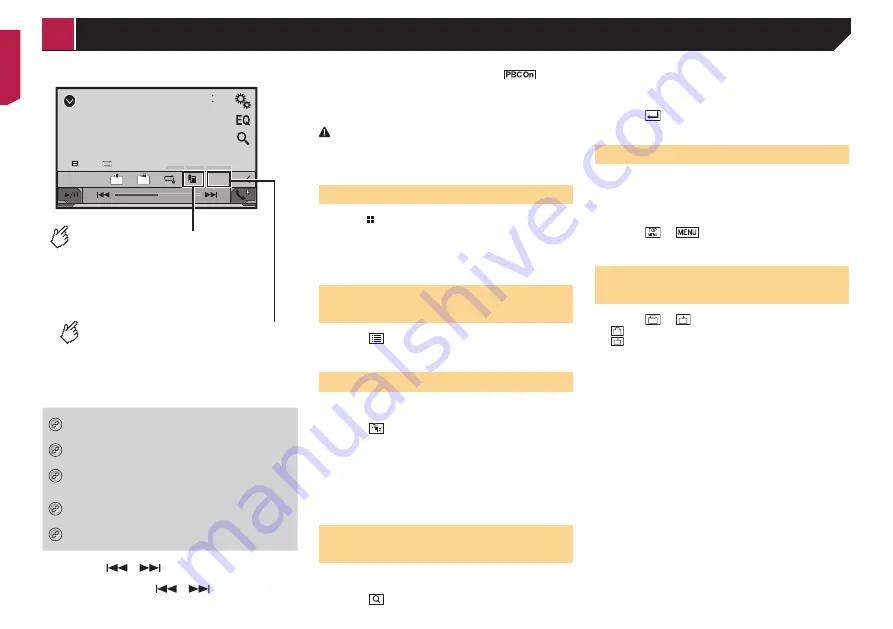
16
DVD
48
21
Stop
99
99
9999’99”
-9999’99”
01
L+R
Pause
6/10
ᵫᶓᶊᶒᶇᴾᶁᶆ
ᵐᵍᵐ
ᵫᵮᵣᵥᵋᵟ
ᵒᵖᶉᵦᶘᴾᵏᵔᶀᶇᶒ
ᵰᶃᶒᶓᶐᶌ
Video source screen 2
Resumes playback (Bookmark).
This function is available for DVD-Video.
You can memorise one point as a
Bookmark for a disc (up to five discs).
To clear the bookmark on the disc,
touch and hold this key.
Returns and begins playback from
the specified point.
This function is available for DVD-Video
and Video-CDs featuring PBC (playback
control).
*1
Selects a track from the list.
Selecting files from the file name list
on page 16
*2
Switches the media file type.
Switching the media file type
on page 16
*3
Searches for the part you want to play.
Searching for the part you want to play
on page
*4
Displays the DVD menu.
Operating the DVD menu
on page 16
*5
Switches the subtitle/audio language.
Switching the subtitle/audio language
on page
p
By pressing
or
, you can also skip files/chapters
forwards or backwards.
p
By pressing and holding
or
, you can also perform
fast reverse or fast forwards.
p
If a Video-CD with PBC On is being played,
appears.
p
Changing the wide screen mode.
Common operations
on page 28
You can play a normal music CD, Video-CD or DVD-Video using
the built-in drive of this product.
CAUTION
For safety reasons, video images cannot be viewed while your
vehicle is in motion. To view video images, stop in a safe place
and apply the handbrake.
Starting procedure
1 Press .
2 Insert the disc you want to play.
The source changes and then playback will start.
Inserting and ejecting a disc
on page 7
p
If the disc is already set, select [
Disc
] as the playing source.
Selecting files from the file
name list
1 Touch .
2 Touch a track on the list to play back.
Switching the media file type
When playing a digital media containing a mixture of various
media file types you can switch between media file types to play.
1 Touch .
2 Touch the item you want to set.
Music
:
Switches the media file type to music (compressed audio).
Video
:
Switches the media file type to video.
CD-DA
:
Switches the media file type to CD (audio data (CD-DA)).
Searching for the part you
want to play
p
For DVD-Videos, you can select [
Title
], [
Chapter
] or [
10Key
].
p
For Video-CDs, you can select [
Track
] or [
10Key
] (PBC only).
1 Touch .
2 Touch the item to select the search function.
3 Touch [0] to [9] to input the desired number.
p
To cancel an input number, touch [
C
].
4 Touch to start playback from the number
you registered.
Operating the DVD menu
You can operate the DVD menu by touching the menu item on
the screen directly.
p
This function may not work properly with some DVD disc
content. In that case, use touch panel keys to operate the
DVD menu.
1 Touch or
.
2 Touch the desired menu item.
Switching the subtitle/audio
language
1 Touch or
to change the language.
: Changes the subtitle language.
: Changes the audio language.
You can also switch the subtitle/audio languages
using the “
DVD/DivX Setup
” menu.
Setting the top-priority languages
on page 26
< QRB3683-A >
Disc






























