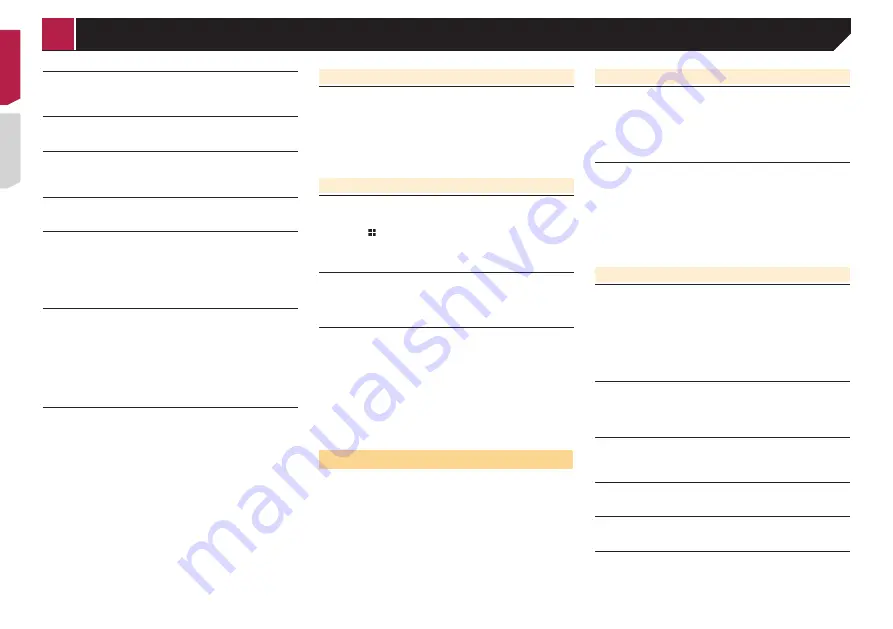
38
The picture stops (pauses) and this product cannot be
operated.
The reading of data is impossible during disc playback.
— Stop playback once, then restart.
The picture is stretched, with an incorrect aspect ratio.
The aspect setting is incorrect for the display.
— Select the appropriate setting for that image.
A parental lock message is displayed and DVD playback
is not possible.
The parental lock is on.
— Turn the parental lock off or change the level.
The parental lock for DVD playback cannot be cancelled.
The code number is incorrect.
— Input the correct code number.
Playback is not with the audio language and subtitle
language settings selected in “
DVD/DivX Setup
”.
The DVD playing does not feature dialogue or subtitles in the
language selected in “
DVD/DivX Setup
”.
— Switching to a selected language is not possible if the
language selected in “
DVD/DivX Setup
” is not recorded
on the disc.
The picture is extremely unclear/distorted and dark during
playback.
The disc features a signal to prohibit copying. (Some discs
may have this.)
— Since this product is compatible with the copy guard
analogue copy protect system, the picture may suffer from
horizontal stripes or other imperfections when a disc with
that kind of protection signal is viewed on some displays.
This is not a malfunction.
iPod cannot be operated.
The iPod is frozen.
— Reconnect the iPod with the USB interface cable for iPod /
iPhone.
— Update the iPod software version.
An error has occurred.
— Reconnect the iPod with the USB interface cable for iPod /
iPhone.
— Park your vehicle in a safe place, and turn off the engine.
Turn the ignition key back to off (ACC OFF). Then restart
the engine, and turn the power to this product back on.
— Update the iPod software version.
Cables are not connected correctly.
— Connect the cables correctly.
Problems with the phone screen
Dialling is impossible because the touch panel keys for
dialling are inactive.
Your phone is out of range for service.
— Retry after re-entering the range for service.
The connection between the mobile phone and this product
cannot be established now.
— Perform the connection process.
Problems with the Application screen
A black screen is displayed.
While operating an application, the application was ended
on the smartphone side.
— Press to display the Top menu screen.
The smartphone OS may be awaiting screen operation.
— Stop the vehicle in a safe place and check the screen on
the smartphone.
The screen is displayed, but operation does not work at all.
An error has occurred.
— Park your vehicle in a safe place, and then turn off the
ignition switch (ACC OFF). Subsequently, turn the ignition
switch to on (ACC ON) again.
The smartphone was not charged.
Charging stopped because the temperature of the smart-
phone rose due to prolonged use of the smartphone during
charging.
— Disconnect the smartphone from the cable, and wait until
the smartphone cools down.
More battery power was consumed than was gained from
charging.
— This problem may be resolved by stopping any unneces-
sary services on the smartphone.
Error messages
When problems occur with this product, an error message
appears on the display. Refer to the table below to identify the
problem, then take the suggested corrective action. If the error
persists, record the error message and contact your dealer or
your nearest Pioneer service centre.
Common
AMP Error
This product fails to operate or the speaker connection is
incorrect; the protective circuit is activated.
— Check the speaker connection. If the message fails to
disappear even after the engine is switched off/on, contact
your dealer or an authorised Pioneer Service Station for
assistance.
Product overheat. System will be shut down automatically
in 1 minute. Restart the product by ACC Off/On may fix this
problem. If this message keep showing up, it is possible
that some problem occurred in the product.
The temperature is too high for this product to operate.
— Follow the instructions displayed on the screen. If this
does not solve the problem, contact your dealer or an
authorised Pioneer Station for assistance.
Disc
Error-02-XX
The disc is dirty.
— Clean the disc.
The disc is scratched.
— Replace the disc.
The disc is loaded upside down.
— Check that the disc is loaded correctly.
There is an electrical or mechanical error.
— Press the
RESET
button.
Different Region Disc
The disc does not have the same region number as this
product.
— Replace the DVD with one bearing the correct region
number.
Unplayable Disc
This type of disc cannot be played on this product.
— Replace the disc with one that can be played on this
product.
Unplayable File
This type of file cannot be played on this product.
— Select a file that can be played.
Skipped
The inserted disc contains DRM protected files.
— The protected files are skipped.
Protect
All the files on the inserted disc are embedded with DRM.
— Replace the disc.
< QRD3471-A >
Appendix






























