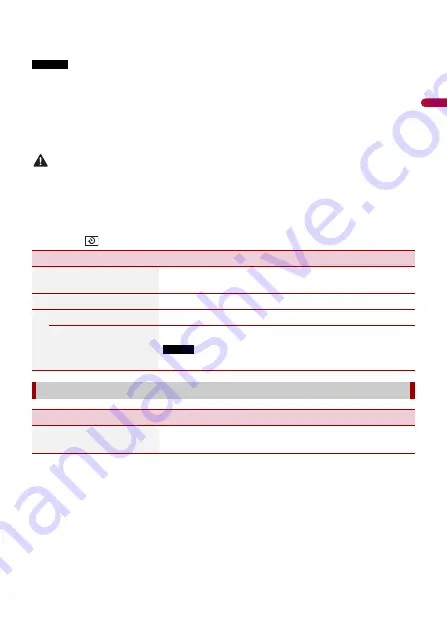
- 90 -
En
g
lis
h
To display the camera image, touch [Camera View] on the AV source selection screen
(page 36).
NOTES
•
To set the rear view camera as the camera for Camera View mode, set [Back Camera Input] to [On]
(page 90).
•
When using the 2nd camera, set [AV Input] to [Camera] (page 81).*
•
When the camera view of both the rear view camera and 2nd camera are available, the key to switch
the display appears. Touch this key to switch the display between the rear view image and 2nd
camera image.*
* AVH-2440NEX/AVH-1440NEX
CAUTION
Pioneer recommends the use of a camera which outputs mirror reversed images, otherwise the screen
image may appear reversed.
•
Immediately verify whether the display changes to the rear view camera image when the shift lever is
moved to REVERSE (R) from another position.
•
When the screen changes to full-screen rear view camera image during normal driving, switch to the
opposite setting in [Camera Polarity].
•
If you touch
while the camera image is displayed, the displayed image turns off temporarily.
Menu Item
Description
[Back Camera Input]
[On] [Off]
Setting rear view camera activation.
[Camera Polarity]
Setting the polarity of the rear view camera.
[Battery]
The polarity of the connected lead is positive.
[Ground]
The polarity of the connected lead is negative.
NOTE
This function is available when [Back Camera Input] is set to [On].
[Demo Mode]
Menu Item
Description
[Demo Mode]
[On] [Off]
Setting the demo mode.






























