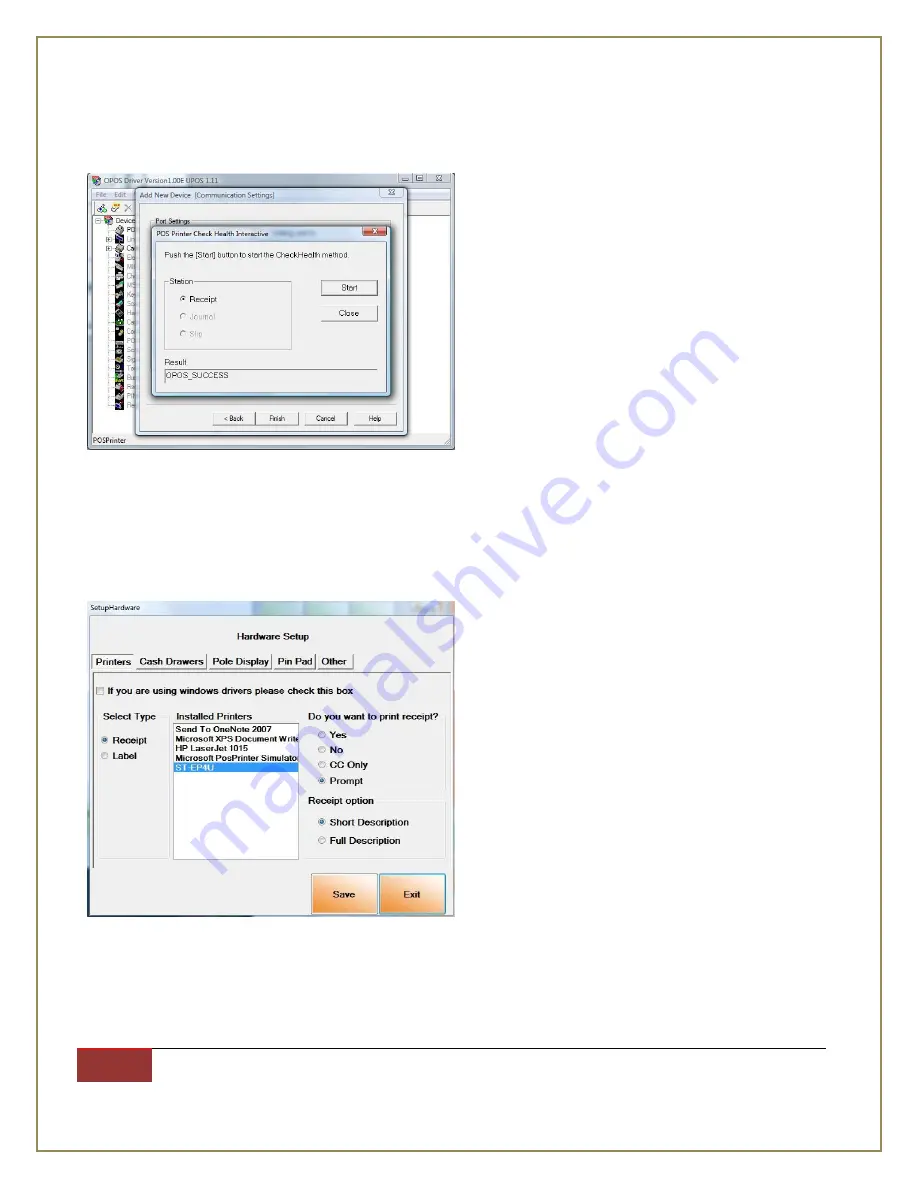
International Point of Sale: CornerStore POS
11
1-866-468-5767 or 201-928-0222 International Point of Sale
|
Step 18:
If you see the
OPOS_SUCCESS
, your printer should have printed a small test print and is now ready to
be setup in CornerStore.
Setting the Printer up with CornerStore
Go to Setup > Hardware Setup
.
Then under the Printers Tab, uncheck “
If you are using windows drivers please
check this box
”. Then select
Receipt
and on the right of that select the
ST-EP4U
. Select your print receipt
settings and click
Save
.
Your printer should now work with CornerStore!











