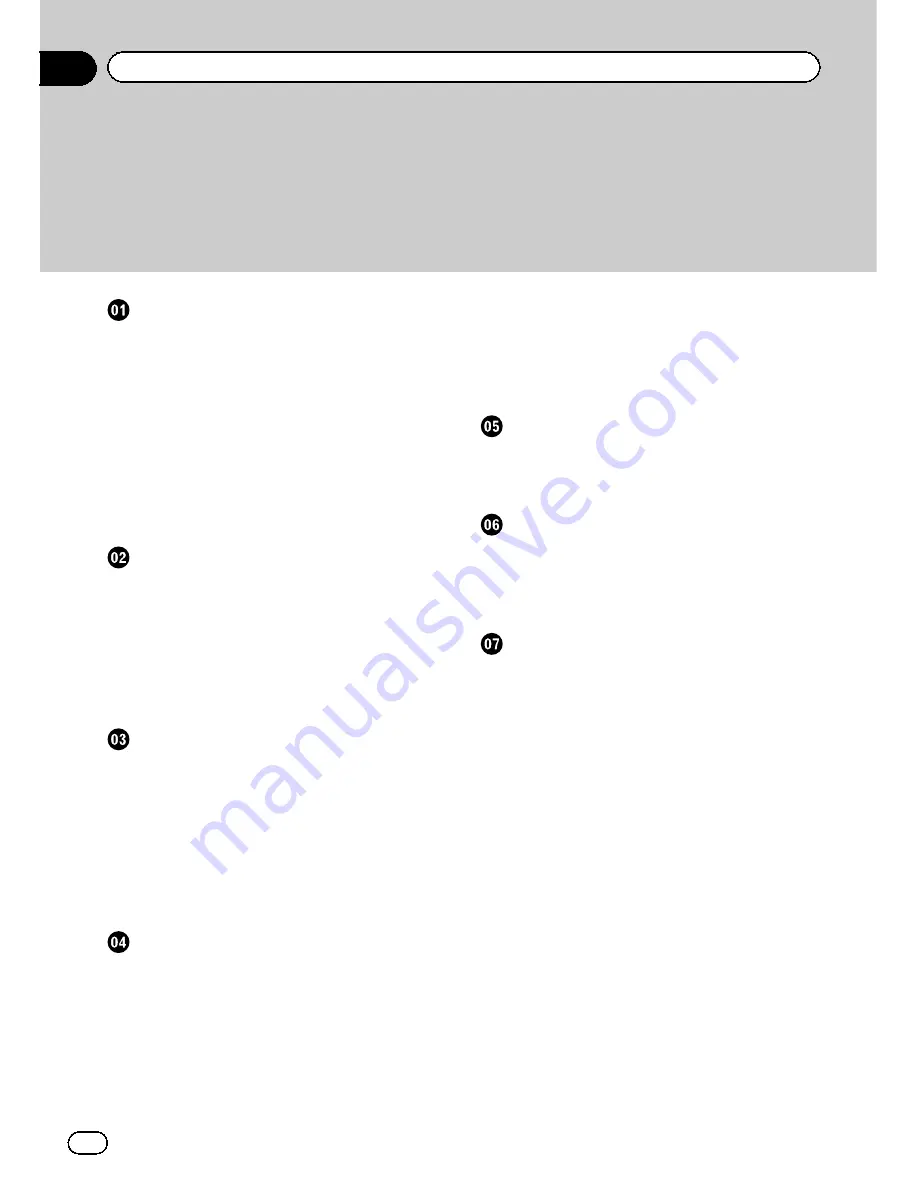
Thank you
for buying this Pioneer product.
Please read through these instructions so you will know how to operate your model
properly.
After you have finished reading the instructions, keep this document in a
safe place for future reference.
Introduction
Manual overview
4
–
How to use this manual
4
–
Conventions used in this manual
4
–
Terms used in this manual
4
iPhone compatibility
4
Parking brake interlock
5
Protecting the LCD panel and screen
5
Notes on internal memory
5
–
Before removing the vehicle battery
5
–
Data subject to erasure
5
About AppRadio
Features
6
Checking part names and functions
6
–
Connecting and disconnecting an
iPhone
7
Startup and termination
8
–
Quick Start Mode
8
–
Demonstration images
8
Basic operation
Home screen
9
–
Reading the screen
9
–
Using the touch panel keys
9
Touch panel keys common to each
function
9
Audio source control
10
Switching to the Advanced App Mode
10
–
When a black screen appears
11
Using the radio
Starting procedure
12
Reading the screen
12
Using the touch panel keys
12
Using functions
12
–
Entering a frequency
12
–
Storing the frequencies to a preset
channel
12
–
Storing the strongest broadcast
frequencies
13
–
Recalling broadcast frequencies
13
–
Using radio text
13
–
RBDS functions
13
Playing iPod music
Starting procedure
14
Reading the screen
14
Using the touch panel keys
14
Using Pandora
®
internet radio
Starting procedure
15
Reading the screen
15
Using the touch panel keys
16
Selecting a Pandora station from the list
16
Using hands-free phoning
Registering and connecting an iPhone
17
–
Connecting a registered iPhone
manually
17
–
Disconnecting your iPhone
17
–
Deleting a registered iPhone
17
Basic operation of hands-free phoning
17
–
Using the touch panel keys
18
–
Adjusting the phone volume
18
Making a phone call
18
–
Direct dialing
18
–
Calling a number in the phone
book
18
–
Dialing from the history
18
Answering an incoming call
19
Using advanced functions
19
–
Stopping Bluetooth wave
transmission
19
–
Setting the Bluetooth auto connect
function
19
–
Answering a call automatically
19
–
Editing the password
19
Transferring the phone book
20
Contents
En
2

















