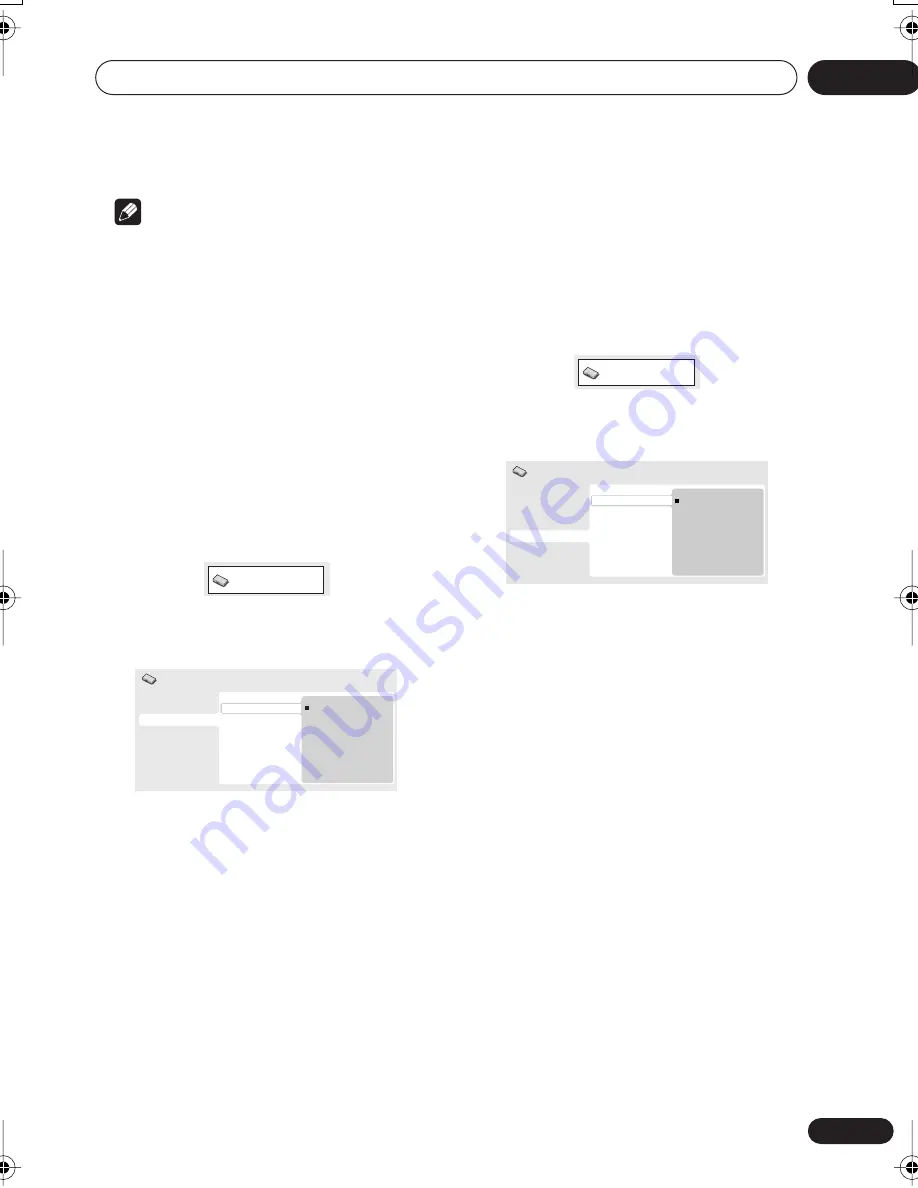
Getting started
04
19
En
Note
• From here on in this manual, the word
‘select’ generally means use the cursor
buttons to highlight an item on-screen,
then press
ENTER
.
Setting up the player for your
TV
If you have a widescreen (16:9) TV, you should
setup the player so that the picture will be
presented correctly. If you have a conventional
(4:3) TV, you can leave the player on the default
setting and move on to the next section.
1
Press HOME MENU and select ‘Initial
Settings’.
2
Select ‘TV Screen’ from the ‘Video
Output’ settings.
3
If you have a widescreen (16:9) TV,
select ‘16:9 (Wide)’.
If you have a conventional (4:3) TV, you can
change the setting from
4:3 (Letter Box)
to
4:3
(Pan & Scan)
if you prefer. See
Video Output
settings
on page 36 for more details.
4
Press HOME MENU to exit the menu
screen.
Setting the language of this
player’s on-screen displays
This sets the language of the player’s on-
screen displays.
1
Press HOME MENU and select ‘Initial
Settings’.
2
Select ‘OSD Language’ from the
‘Display’ settings.
3
Select a language.
The on-screen language will change according
to your selection.
4
Press HOME MENU to exit the menu
screen.
Initial Settings
Digital Audio Out
Video Output
Language
Display
Options
Speakers
TV Screen
Component Out
4:3 (Letter Box)
4:3 (Pan&Scan)
16:9 (Wide)
Initial Settings
Initial Settings
Digital Audio Out
Video Output
Language
Display
Options
Speakers
OSD Language
Angle Indicator
English
français
Deutsch
Italiano
Español
Initial Settings
DV588A KU_Mid.book Page 19 Monday, April 18, 2005 8:54 PM
















































