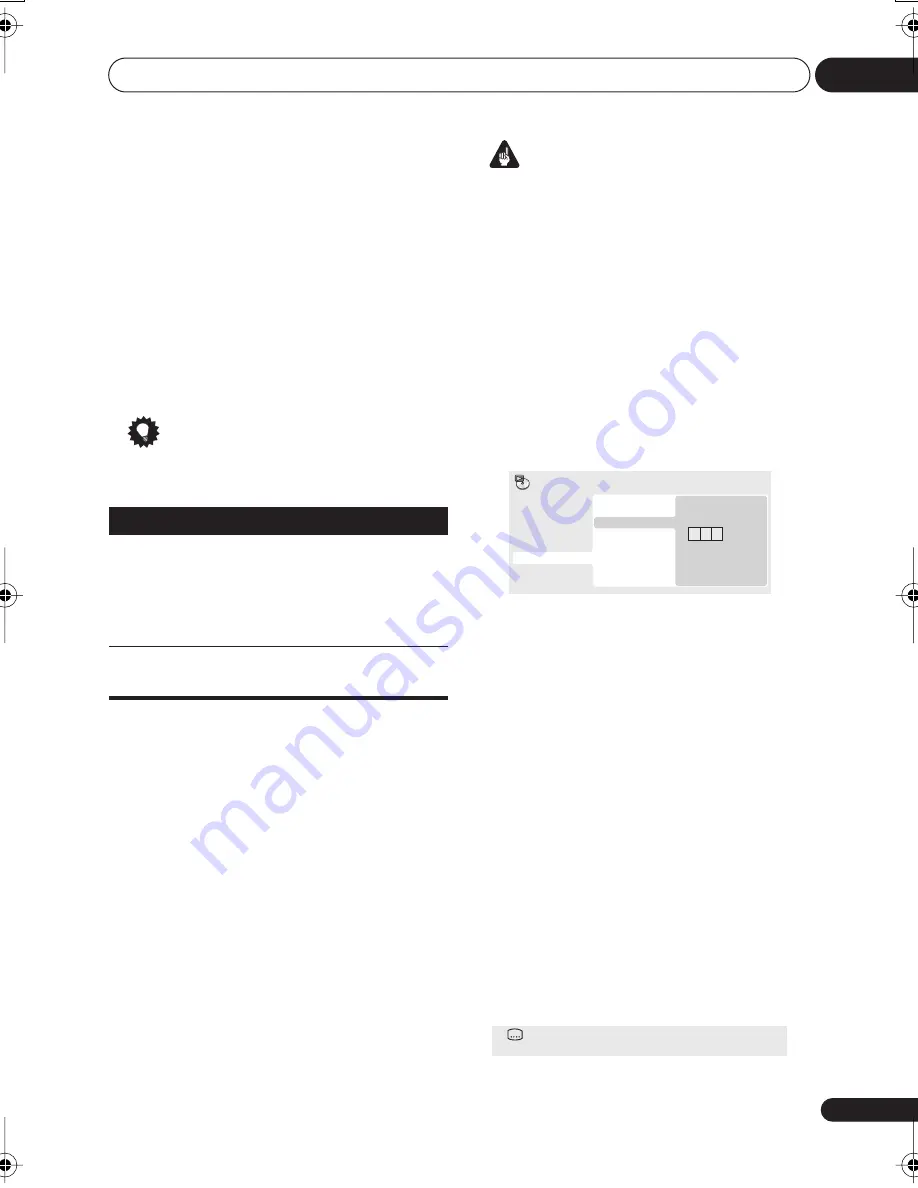
Playing discs
05
29
En
• You can insert steps into the middle of a
program list by just highlighting the
position where you want the new step to
appear and entering a title/chapter/group/
track number.
• To delete a step, highlight it and press
CLEAR
.
5
To play the program list, press
(play).
Program play remains active until you turn off
program play (see below), erase the program
list (see below), eject the disc or switch off the
player.
Tip
• Use the following controls during program
play:
Other functions available from the
program menu
There are a number of other options in the
program menu in addition to Create/Edit.
•
Playback Start
– Starts playback of a
saved program list
•
Playback Stop
– Turns off program play,
but does not erase the program list
•
Program Delete
– Erases the program list
and turns off program play
Searching a disc
You can search DVD-Video discs by title or
chapter number, or by time; CDs and Video
CDs by track number or time; DivX video /WMV
discs by time, and some DivX media files by
chapter number.
Important
• Search functions are not available with
Video CDs in PBC mode, or with MP3/
WMA/MPEG-4 AAC discs.
1
Press PLAY MODE and select ‘Search
Mode’ from the list of functions on the left.
2
Select a search mode.
The search options available depend on the
kind of disc loaded.
• The disc must be playing in order to use
time search.
3
Use the number buttons to enter a title,
chapter or track number, or a time.
• For a time search, enter the number of
minutes and seconds into the currently
playing title (DVD/ DivX video/WMV) or
track (CD/Video CD) you want playback to
resume from. For example, press
4
,
5
,
0
,
0
to have playback start from 45 minutes into
the disc. For 1 hour, 20 minutes and 30
seconds, press
8
,
0
,
3
,
0
.
4
Press ENTER to start playback.
Switching subtitles
Some DVD-Video and DivX video discs have
subtitles in one or more languages; the disc
box will usually tell you which subtitle
languages are available. You can switch
subtitle language during playback.
1
Press SUBTITLE repeatedly to select a
subtitle option.
Button
What it does
PLAY MODE
Save the program list and exit
the program edit screen
without starting playback
(
HOME MENU
does the
same).
Skip to the next step in the
program list.
0 0 1
Title Search
Chapter Search
Time Search
Input Chapter
A-B Repeat
Repeat
Random
Program
Search Mode
Play Mode
Subtitle
English
1 / 2
Current / Total
DV400V_KUC_EN.book 29 ページ 2007年3月14日 水曜日 午後8時8分






























