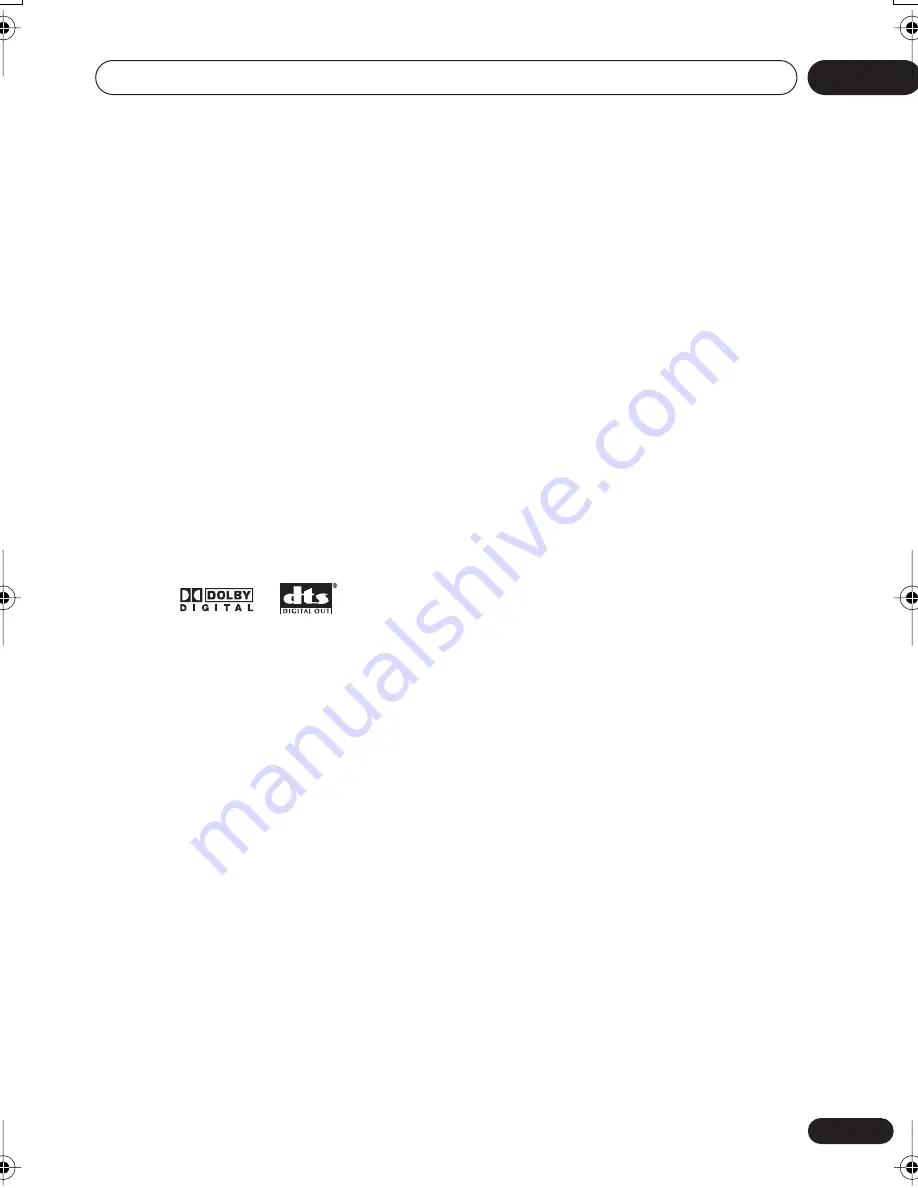
Before you start
01
5
En
Chapter 1
Before you start
Features
•
24-bit/192kHz compatible DAC
The on-board 24-bit/192kHz DAC means that
this player is fully compatible with high
sampling-rate discs, capable of delivering
exceptional sound quality in terms of dynamic
range, low-level resolution and high-frequency
detail.
•
Excellent audio performance surround
sound entertainment with Dolby Digital
*1
and DTS
*2
software
Logos:
When connected to a suitable AV amplifier or
receiver, this player gives great surround
sound with Dolby Digital and DTS discs.
•
PureCinema Progressive Scan video
When connected to a progressive scan-
compatible TV or monitor using the
component video outputs, you can enjoy
extremely stable, flicker free images, with the
same frame refresh rate as the original movie.
•
New Disc Navigator with moving
pictures
The new Disc Navigator enables you play the
first few seconds of each title or chapter in a
thumbnail image on screen.
•
DSP effects for enhanced playback
See
Audio Settings and Video Adjust menus
on
page 30.
•
Picture zoom
See
Zooming the screen
on page 29.
•
MP3 and WMA compatibility
See
Compressed audio compatibility
on page 7.
•
JPEG compatibility
See
JPEG file compatibility
on page 9.
•
DivX video compatibility
See
DivX video compatibility
on page 8.
•
Energy saving design
An auto power-off function switches the player
into standby if not used for about 30 minutes.
*1
Manufactured under license from Dolby
Laboratories. “Dolby” and the double-D symbol
are trademarks of Dolby Laboratories.
*2
“DTS” and “DTS Digital Out” are registered
trademarks of Digital Theater Systems Inc.
What’s in the box
Please confirm that the following accessories
are in the box when you open it.
• Remote control
• AA/R6P dry cell batteries x2
• Audio/video cable (red/white/yellow plugs)
• Power cable (Central American, South
American and Taiwan model x2)
• Operating instructions x2 (Australian, Thai-
land and PX model x1)
• Front panel button names sticker
(Taiwan
models only)
— Chinese language button
names for the front panel controls.
• Remote control overlay
(Taiwan models
only)
— Place the overlay on the remote
control to be able to read the buttons in
Chinese.
DV380_ASIA.book Page 5 Wednesday, March 23, 2005 10:07 AM






































