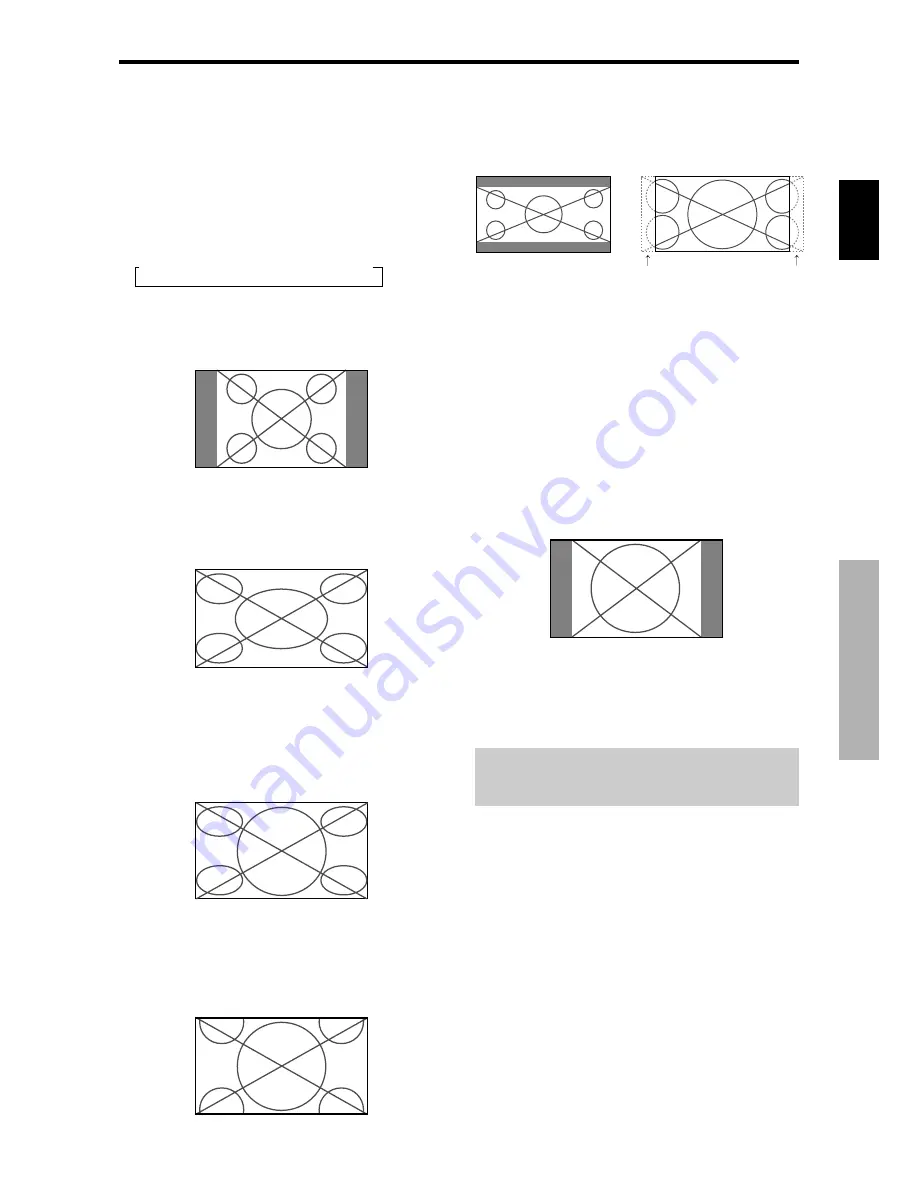
Fran
ç
ais
Fonctionnement avec
écran large (WIDE)
9
Fr
Opération de taille d’écran
(manuel)
Cette fonction permet de sélectionner un des six formats
d’écran.
Visualisation de vidéos ou de disques laser
vidéo
1. Appuyer sur la touche SCREEN SIZE de la
télécommande.
2.
Dans les 3 secondes qui suivent
Appuyer de nouveau sur cette touche SCREEN SIZE.
Les formats d’écran défilent dans la séquence suivante :
→
4:3
→
PLEIN
→
LARGE
→
ZOOM
→
2.35:1
→
14:9
A l’entrée d’un signal 720P ou 1080I:
PLEIN
↔
2.35:1
Format d’écran 4:3
L’écran affiche l’image normale.
* L’image a les mêmes proportions que les images vidéo
avec un rapport 4/3.
Format d’écran PLEIN
L’image est étirée sur le plan horizontal
* Les images compressées sur le plan horizontal sont étirées
sur le plan horizontal et affichées sur la largeur totale de
l’écran. (Les images normales sont étirées sur le plan
horizontal.)
Format d’écran LARGE
L’image est agrandie sur les axes vertical et horizontal
avec des rapports différents.
* Utiliser ce format d’écran pour regarder les émissions de
vidéo normales (4/3) sur la totalité du grand écran.
Format d’écran ZOOM
L’image est agrandie sur les axes vertical et horizontal
tout en conservant les proportions originales.
*Utiliser ce mode pour les films de format cinéma (large),
etc.
Format d’écran 2.35:1
L’image filmée comprimée est agrandie au format de
l’écran dans un rapport de 2,35:1. Aucune bande noire
n’est visible en haut ou en bas de l’image mais certaines
informations sont perdues dans les marges gauche et droite.
• Cette fonction est active quand le signal d’entrée est de
type vidéo, composante (480I, 480P, 576I, 576P, 720P,
1080I) ou RGB (signal 525P ou 625P fourni par un
changeur de trame).
* Si une bande noire apparaît en haut ou en bas de l’image
en plein page écran, choisir le format d’écran 2,35:1 pour
éviter les marques de phosphore.
Format d’écran 14:9
L’image est affichée avec un rapport 14:9.
* Cette fonction est disponible pour les signaux d’entrée de
type vidéo, composante ((480I, 480P, 576I, 576P) ou RGB
(signal 525P ou 625P provenant d’un convertisseur de
balayage).
Remarque:
ne pas laisser l’affichage en mode 4:3
ou mode 14:9 pendant une trop longue période de temps.
Il y a risque de vieillissement des luminophores.
Fonctionnement avec écran large (WIDE)
Perte d’informations de
chaque côté
Image originale
















































