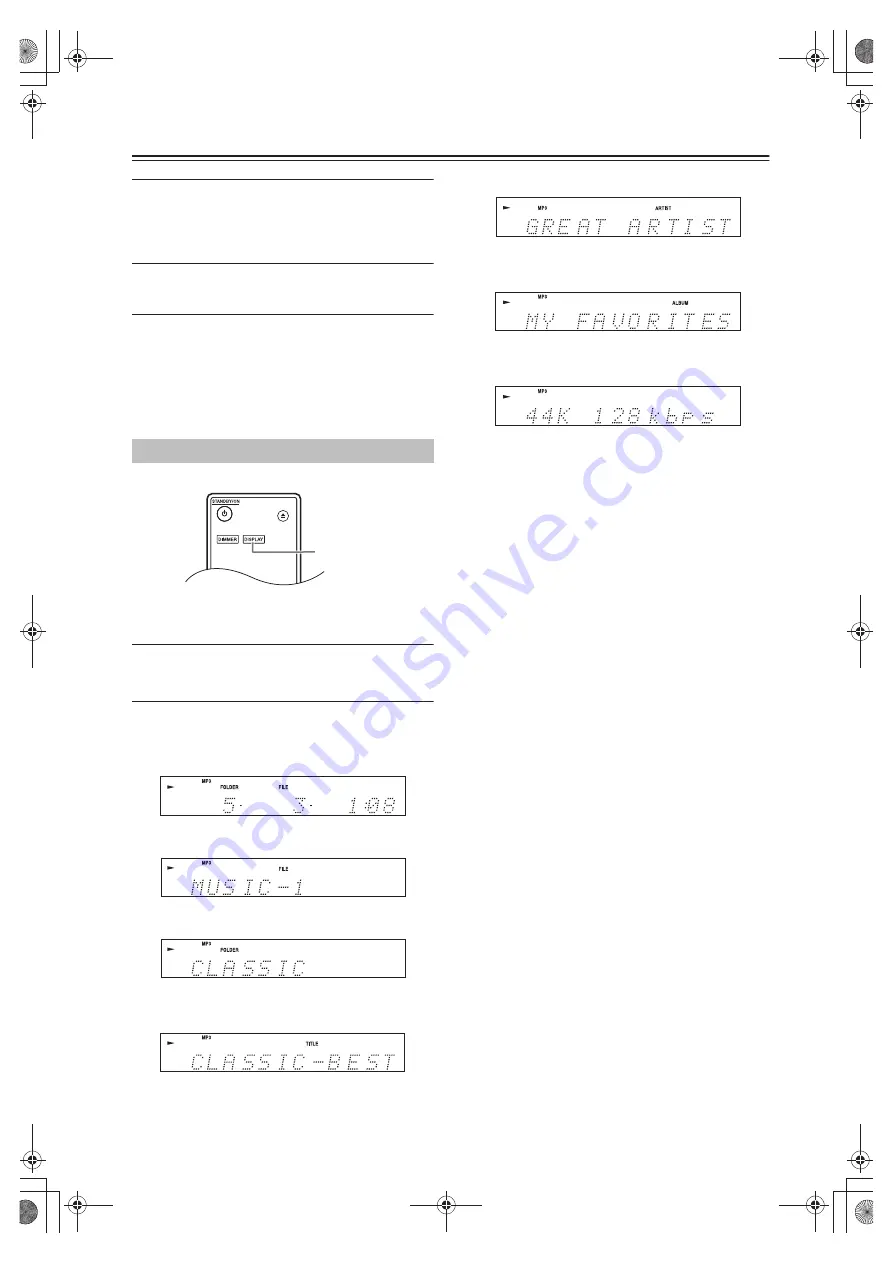
En-
20
Disc Playback
-Continued
2
To select the previous folder, press the
Previous [
] button.
To select the next folder, press the Next [
]
button.
3
Press the [ENTER] button to display the file
name, and start playback the selected file.
4
Use the Previous [
:
] and Next [
9
]
buttons to select the previous or next file,
and start playback.
Note:
The [SEARCH] button cannot be used during “Random
Playback” or “Memory Playback”.
You can display various information about the MP3 file
currently playing, including ID3 tags such as title name,
artist name, and album name.
During playback, press the [DISPLAY] button
repeatedly to display the following MP3
information.
Elapsed file time:
The length of time that the current file
has been playing (default display). If the elapsed time is
more than 99 minutes and 59 seconds, “– –:– –” is dis-
played.
File name:
Name of the current file.
Folder name:
Name of the current folder.
Title:
Title of the current file (if ID3 tag is present). When
there is no ID3 tag, “TITLE-NO DATA” appears.
Artist name:
Name of the artist (if ID3 tag is present).
When there is no ID3 tag, “ARTIST-NO DATA” appears.
Album name:
Name of the album (if ID3 tag is present).
When there is no ID3 tag, “ALBUM-NO DATA” appears.
Sampling rate and bit rate:
Sampling rate and bit rate of
the current file.
Notes:
• To display the disc name, press the [DISPLAY]
button while playback is stopped.
• If a file or folder name contains any characters
that cannot be displayed, an underscore will
appear in place of those characters. Alternatively,
you can set the CD Player so that names
containing such characters are displayed as
“FILE n” or “FOLDER n,” “n” being the file or
folder number (see “BAD NAME” on page 24).
Displaying MP3 Information
DISPLAY
SN29402408A_PD-30AE_En.book 20 ページ 2018年7月26日 木曜日 午前10時15分























