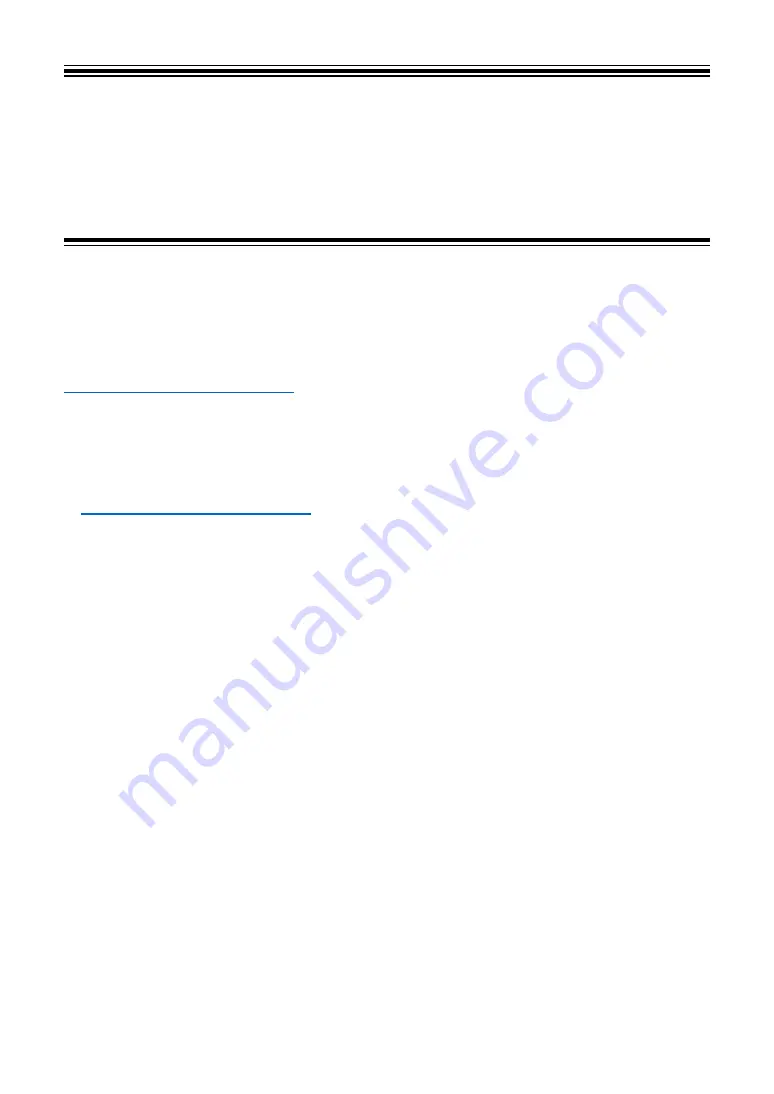
7
DJ software
You can DJ with this unit by connecting it to a PC/Mac running Serato DJ Pro or rekordbox.
Serato DJ Pro
Serato DJ Pro is DJ software from Serato and compatible with DVS (page 25).
The Serato DJ Pro software isn’t included with the unit. Download the software from the URL
below.
•
This unit unlocks Serato DJ Pro for free when plugged into the software.
•
For information on the latest system requirements, compatibility, and supported operating
systems, visit the URL below.
•
Operation isn’t guaranteed on all PC/Mac models, even if the system requirements are
met.
•
Depending on power-saving settings and other conditions of your PC/Mac, the CPU and
hard disk may not provide sufficient processing capabilities. For laptops in particular, make
sure the PC/Mac is in the best condition to provide constant high-level performance when
using Serato DJ Pro (for example by keeping the AC power connected).








































