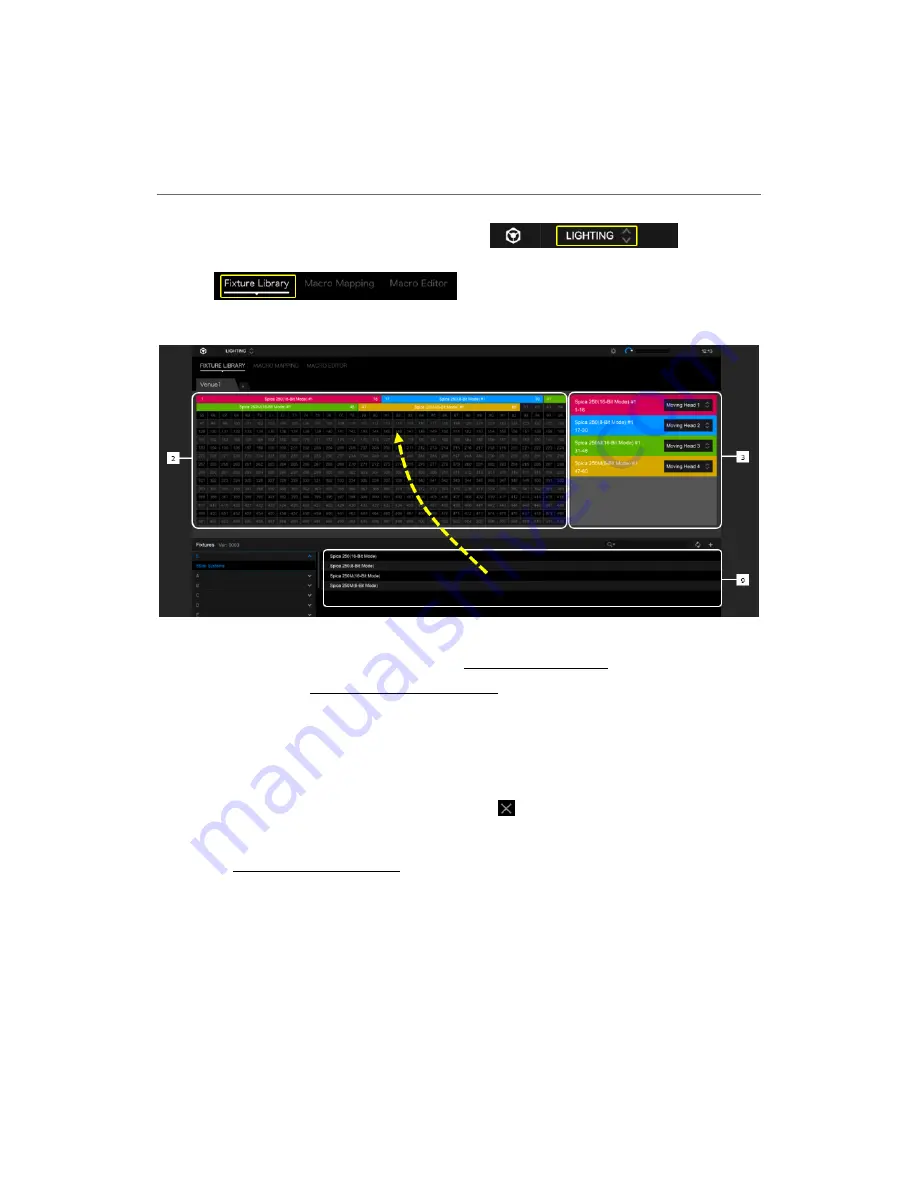
12
3.5
Assign your fixtures (LIGHTING mode)
1.
Select LIGHTING Mode in the global section
and click
to show LIGHTING mode FIXTURE LIBRARY
screen.
2 Select a fixture from the list displayed in the fixture display area [9] and drag & drop it to a
DMX address in the lighting device assign area [2].
*For the DMX address, please set the same address as the setting value of each fixture.
The selected fixture is registered in rekordbox, and the DMX address is fixed at the same time.
* To change the address, click with the mouse and drag it to an address you would like to fix.
* To delete assignment, click it by a mouse and click
.
3 In the category selection area [3], select a category from the drop-down menu.




























